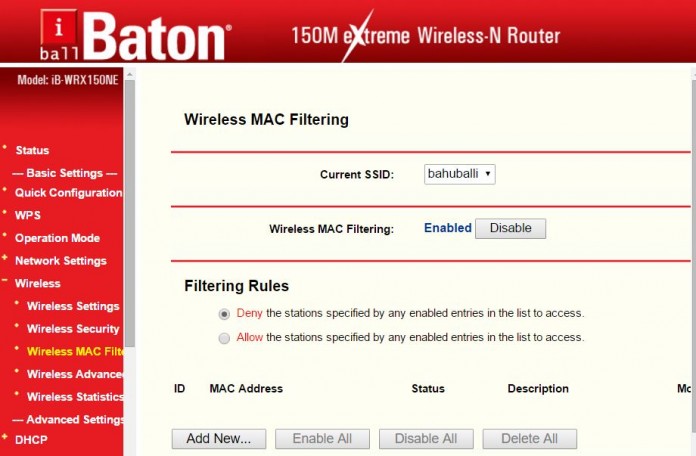You can block any device from accessing your wifi internet, it could be smartphone, laptop, computer, and tablets, block a phone from using my WiFi network, there are too many ways to remove unwanted access of users to your wifi connections, you can change password and block particular mac address in MAC filtering list. Before doing all these changes you have search for suspicious MAC address connected to your Wifi connections.
How to get Connect Device to Wifi Information
After getting exact info about devices you can block devices from your wifi home network, you need to just open wifi router and then move to wireless statistics, this setting you can find under Wireless >> Wireless statistics in which you can get info about connected devices with their MAC address, as wel as MAC Address, Current Status, Received Packets, and Sent Packets with Current Connected Wireless Stations numbers.
Also Read How to Setup New Wifi Wireless Connection.
It Work with Brands such as
- Asus
- Linksys
- Netgear
- Apple AirPort Express
- FRITZ!Box
- Belkin Wireless
- D-Link
- iBall
- TP-LINK
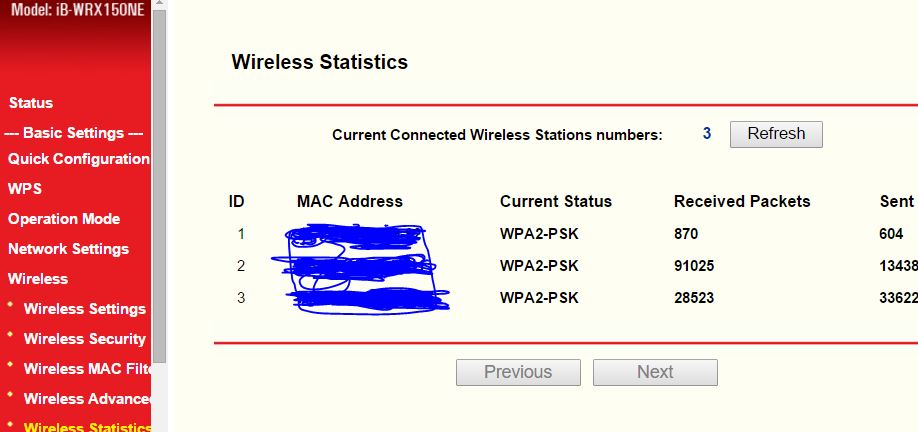
Block users from accessing Wifi connection
Wireless MAC Filtering option will help us to block MAC address using enable this functionality, The Wireless MAC Address Filtering feature allows you to control the wireless stations accessing the AP, which depend on the station’s MAC addresses. MAC Address – The wireless station’s MAC address that you want to access. Description – A simple description of the wireless station. Status – The status of this entry, either enabled or Disabled.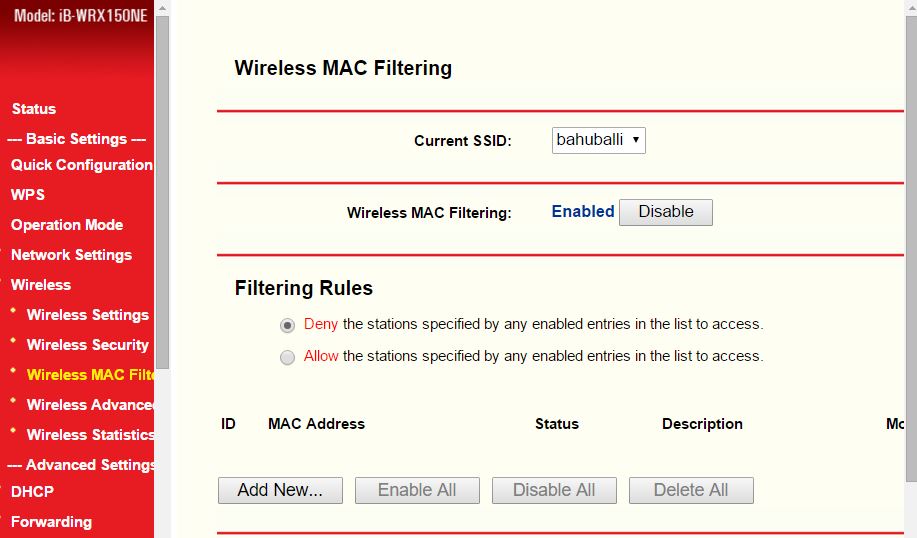 To disable the Wireless MAC filtering Address Filters feature, keep the default setting where no one is in blocked list, Disable. To set up an entry, click Enable, and follow these instructions: First, you must decide whether the unspecified wireless stations or device can or cannot access the AP. If you desire that the unspecified wireless stations or device can access the AP, please select the radio button Allow the stations not specified by any enabled entries in the list to access, otherwise, select the radio button Deny the stations not specified by any enabled entries in the list to access.
To disable the Wireless MAC filtering Address Filters feature, keep the default setting where no one is in blocked list, Disable. To set up an entry, click Enable, and follow these instructions: First, you must decide whether the unspecified wireless stations or device can or cannot access the AP. If you desire that the unspecified wireless stations or device can access the AP, please select the radio button Allow the stations not specified by any enabled entries in the list to access, otherwise, select the radio button Deny the stations not specified by any enabled entries in the list to access.
Also Read How to Restart Your Wifi Router without pressing restart button
To Add a Wireless MAC Address filtering entry follow steps
- Open your wifi router 192.168.1.1, and go to Wireless >> Wireless Filtering.
- Choose Wireless MAC Filtering and SSID Wireless MAC Filtering: put it enable.
- Now comes to Filtering Rules put it Deny the stations specified by any enabled entries in the list to access.
- Now press on Add New, new page will open Add or Modify Wireless MAC Address Filtering entry.
- Type MAC Address ex 14-35-3H-0B-19-92, Description: put device name which you want to block, Status: put it Enable to block user.
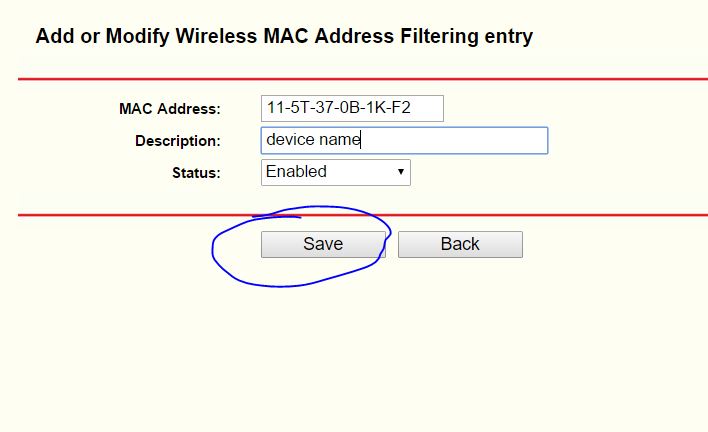
If you enable the function and select the Deny the device not specified by any enabled entries in the list to access for Filtering Rules, and there are not any enable entries in the list, thus, no wireless stations can access the AP. You will get complete steps how to block, however it could be different for router brands. All the steps help you to permanently block unwanted users from your wifi.