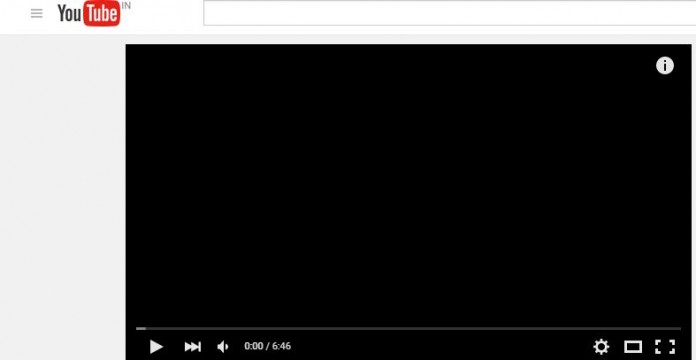In This article we will see how we can disable embedding feature on our YouTube video playlist.Basically, embedding is small code which is generated by default for each uploaded videos in YouTube so that anyone can embed these codes on their website to show videos to users.If you don’t want to show your uploaded videos in external websites then you have to turn off this feature from your YouTube Account.
You can Turn off embedding feature for a single video as well as for video playlist so follow these below methods for both options.
Turn off Embedding in YouTube for a Single Video
- Go to YouTube website and Sign-in your YouTube account next click on profile picture which will be located in Top right location.
- After that click on Creator Studio then go to Video Manager > Videos and select the desired video and click on Edit button.
- Now go to Advanced Settings > Distribution Options (Under Info and Settings Tab) and clear the check mark from Allow Embedding option.
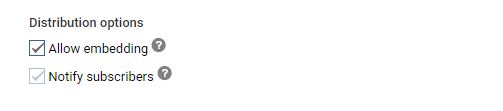
Turn off Embedding for a Video Playlist in YouTube
If you want to disable the embedding feature on video playlist of YouTube follow these steps.
- Login in your YouTube account and go to Video Manager section as like we did above.
- After that go to Video Manager >Playlists then click on Edit Button next click on Playlist

- After That you will see a pop-up window like below screen now clear Allow Embedding Checkbox and save the setting.
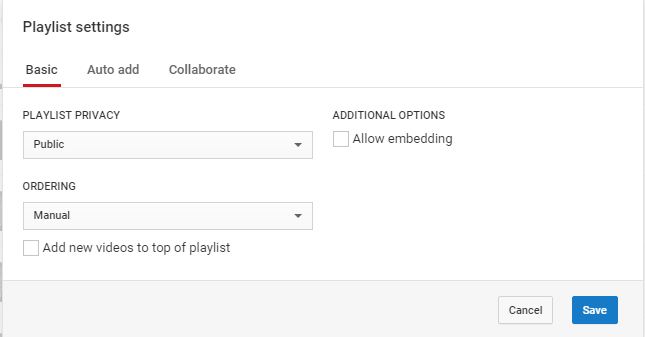
So it so easy to disable embedding from YouTube videos.What you think about Embedding feature of YouTube give your thoughts on it.