WhatsApp is popular messaging app and it is coming up with new features day by day you can use WhatsApp for sending text messages, photos, videos and other documents to your WhatsApp contact list.One of the best features of this app is sending a common message to multiple contacts in your WhatsApp list.
So in this post, we will learn how to send the message to multiple contacts using WhatsApp? Actually, this feature can be achieved by the broadcast messages option which is an inbuilt feature in WhatsApp.
Send Message To Multiple Contacts in WhatsApp
As we mentioned above that to send common data like a message , photos and videos to multiple contacts in whatsApp you have to use broadcast messaging feature of WhatsApp.For that, you have to create a Broadcast list of recipients (list of people to whom you want to send the same message).Now whenever you will send a message to this Broadcast list it will automatically receive by all the recipients in the Broadcast list.
So follow the instructions given below for broadcasting messages in your iOS, Android or Windows device.
How to Send Message to Multiple Contacts in WhatsApp for iOS
If you are a user of Apple device like iPhone, iPad or iPod then follow the steps given below.
- Open WhatsApp in your iPhone.
- Now go to Chat screen of WhatsApp and find Broadcast Lists (Located in top Left corner)option and tap on it.
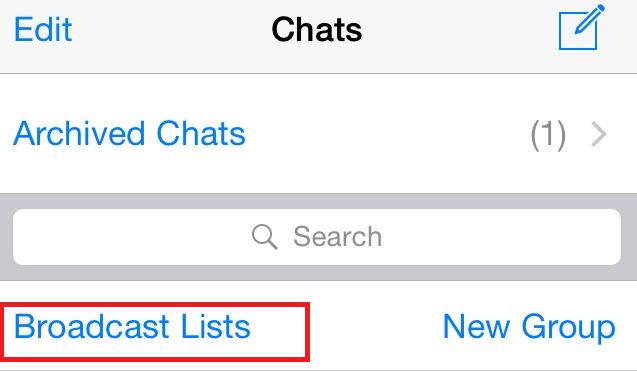
- Now click on New List option for creating a broadcast list and type the name of the recipients or press the icon (+) to add the recipients in the broadcast list.
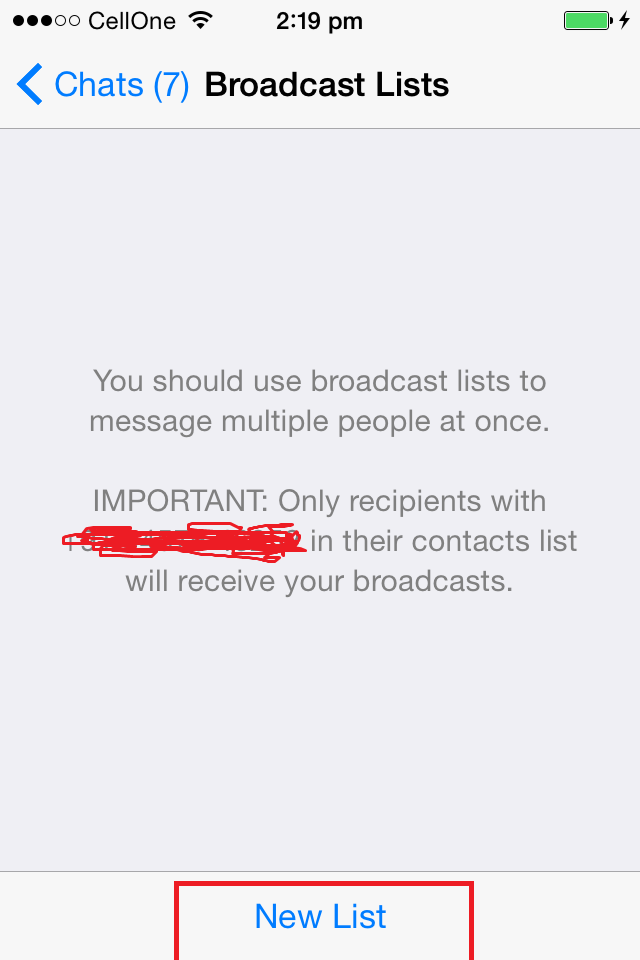
- After that tap on the Create button.
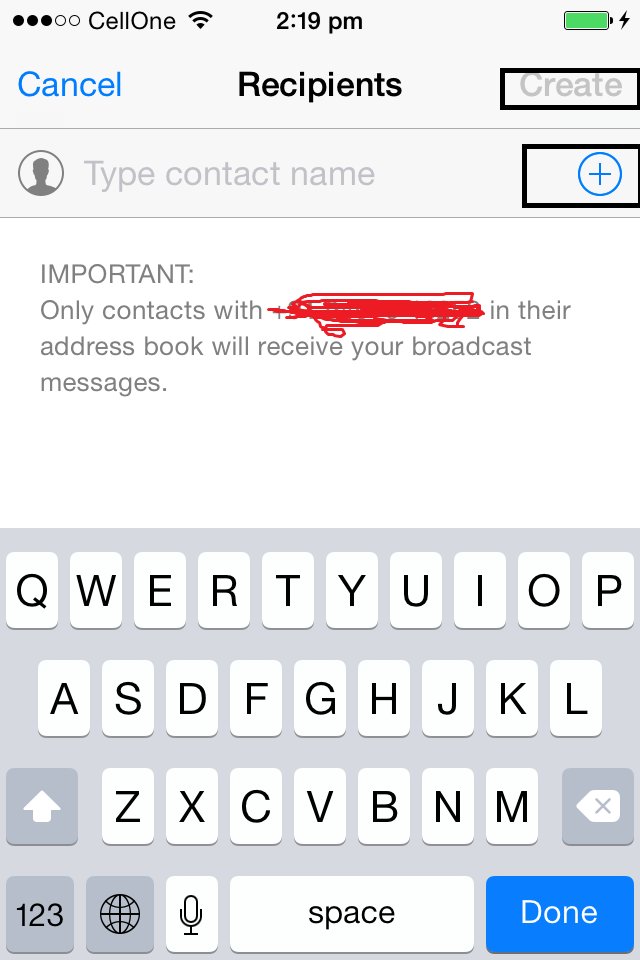
In this way, you can send same messages to multiple contacts in your WhatsApp list using the broadcast list.
In the same way, you can also use this broadcast lists feature in your Android or Windows Smartphone Please follow the given lesson for that.
How to Send Message to Multiple Contacts in WhatsApp for Android
If you are a user of Android device then follow the steps given below.
- Launch WhatsApp on your Android Smartphone.
- Now go to your WhatsApp Chat screen and tap on Menu Button.
- Now you will see a New Broadcast Lists option tap on this option.
- Now add the recipients in the list (Type the name of recipients or add them by pressing the icon (+)).
- Now tap on Done and then tap on Create button.
How to Send Message to Multiple Contacts in WhatsApp for Windows
If you are a user of Windows Smartphone then follow the instructions given below.
- Open WhatsApp in your Windows Phone.
- Now drag up the three-dot at the bottom which gives you various options just tap on Broadcast lists from the given options.
- Now it will ask you for Broadcast list name and the recipients (You need to add at least two recipients in the list otherwise you can’t be able to make broadcast lists on your Windows device).
- After creating the broadcast list open the broadcast list again by dragging up the 3 dots and tap on the broadcast lists.
- Now you can see the created broadcast list now open it and share your messages with your friends listed in the broadcast list.
So in this way you can send the same message to multiple contacts in WhatsApp using its Broadcast list feature.You can create multiple broadcast list in WhatsApp.Whenever recipients reply to your message you can see the message in a private chat as a normal message.
The Advantage of using the broadcast list in compare of Group is that you can send a picture, message, photos and videos to multiple contacts added in the broadcast list and whenever a recipients reply to your message you can see that message privately but this is not possible with WhatsApp group.
So what you think about this useful feature of WhatsApp please share this information with your friends and let us know about your thoughts on it.You can also comment your thoughts about WhatsApp tips.
You can also see, How to Share iPhone Contacts with WhatsApp.
You can also see, How to Turn Off Auto Saving of Photos and Videos in iPhone.





