Most of the people around the world already know about Gmail account.This service of Google is quite popular around the globe.This application is installed on more than 1 billion Smartphone around the world excluding its desktop version so it has large numbers of the userbase.There are so many emails comes in Gmail and you will also send many emails from your Gmail account.
Gmail is quite easy to operate that’s why it is more popular in compare of other email services among users around the world.But there is one disadvantage of Gmail “You can’t schedule your email in Gmail account” means after writing an email you can’t send it after one hour, one day or in one month or as according to your time frame.
This service is not already available in your Gmail account but using some tricks you can schedule your Gmail account for sending the email.You can take help of extension for scheduling email in Gmail.So today in this article we will talk about such kind of extension known as Boomerang For Gmail for that you have to integrate this extension into your Gmail account please see the instructions for that.
How to Integrate Boomerang For Gmail in Gmail Account for Scheduling Email
- First of all open Gmail account in your Laptop or computer.
- Now navigate to Boomerang For Gmail site and click on the Add this to your Gmail! Button.
- Now this extension will integrate with your Gmail Account.
How to Schedule Email with Gmail
After integrating Boomerang with your Gmail account, you can schedule email with your Gmail account.When you will go for a composing message for sending an email then you will see a Send Latter button below the Send button and you will also see Boomerang this with schedule timing from here you can set up your schedule timing.
After setting up your email sending time you can press the Send Later Button.For pressing this button the first time, it will open a pop-up window for authentication now allowed the pop-up after allowing the pop-up message schedule panel will open again below that you will find options for scheduling.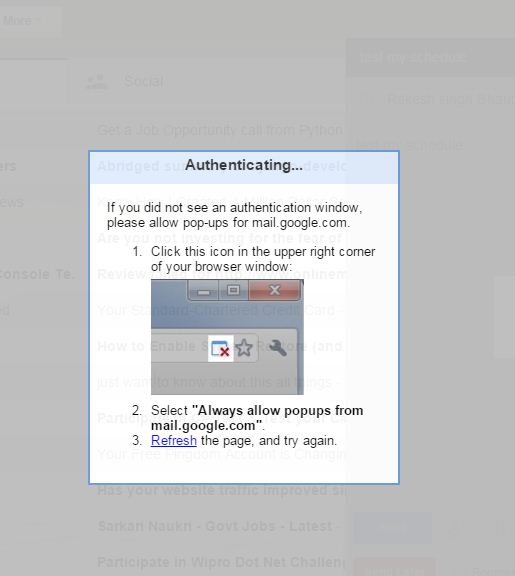
When you will click on schedule button then one more panel will open now you have to decide that on which time schedule you want to send you can schedule it on an hour, days, week or monthly basis.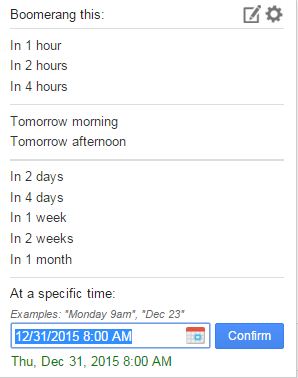
To schedule any email in Gmail account, this extension is very useful and very simple to use.It will also show a Boomerang outbox in your Gmail menu bar.This outbox will also show in your mobile Gmail app but you can’t schedule email in your Mobile app using this extension on your handset. It is only available for computer and laptop.
So what you think about this scheduling extension for Gmail account please share your thoughts on it.





