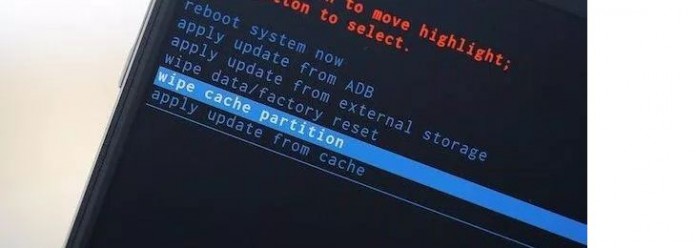Sometimes your Android Smartphone becomes prone to slowdowns if you are using your device for a long time or you have installed some apps that crash or make bugs, apps will restart automatically without any reason on your Android Smartphone.The behind such kind of slowness is that Your Android System Cache has grown too large means there is no space for further system caching.So here we will explain how to wipe out your Android System Cache so that you can run your Android Smartphone smoothly again.
How to Delete Android System Cache on Your Smartphone
The Android System Cache stores the data for running your device in a faster way but when this storage exceed its limit then System Cache requires more CPU and Memory to run your Apps on Android and it causes slowdown issue in your device after deleting the System Cache you get rid of such kind of problem.We also recommend you that wipe out your System Cache of Android when you update your operating system or you have installed a new app.
So follow the instructions to delete Android System Cache on your Smartphone.You need to Boot your Android Smartphone in recovery mode.
- To Boot your Android Smartphone in recovery mode turn off your device now hold down the Home + Volume Up +Power button keys until a blue screen appears (Recovery booting screen) and then release the keys.
- Now use the Volume up and Volume down keys to navigate the recovery booting screen and go to Wipe Cache Partition and press the Power button of your device to confirm.
- After that, you will see a message on your Android device Wipe Cache Complete at the end of this process.Now select Reboot System Now to restart your Smartphone in a normal way.
So whenever you feel that your device is hanged or slowing down just try this tricks first.What you think about Android System Cache did you ever try this on your Android device please share your experience on our comment box.