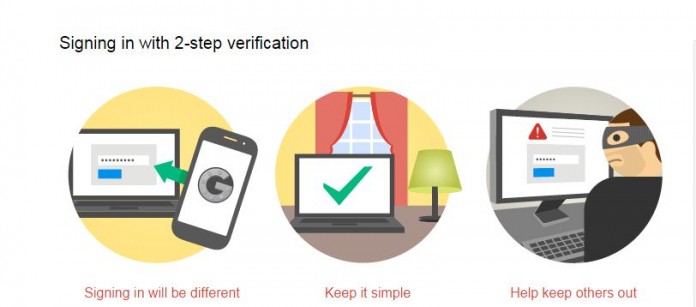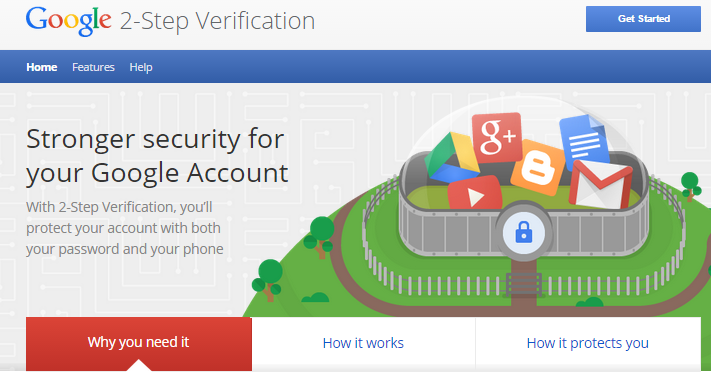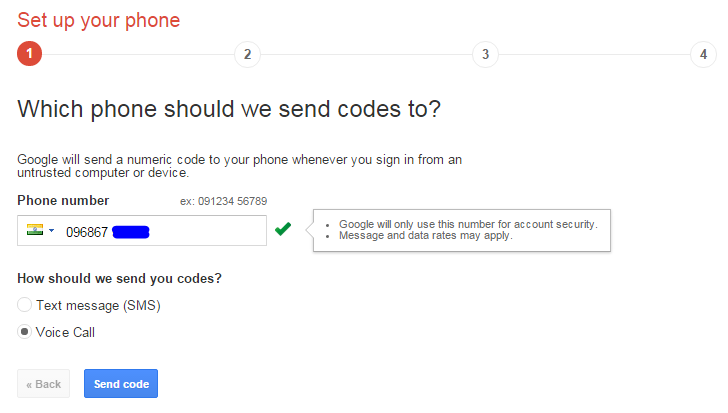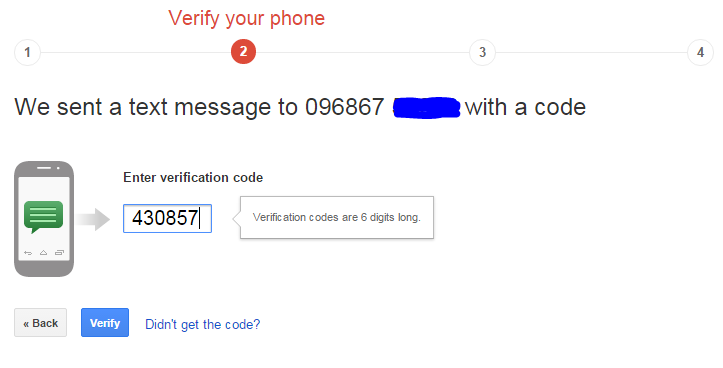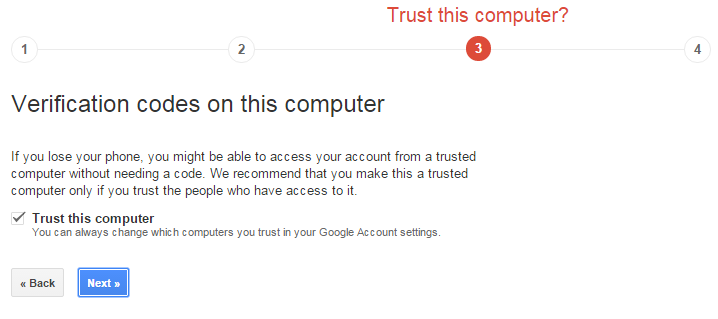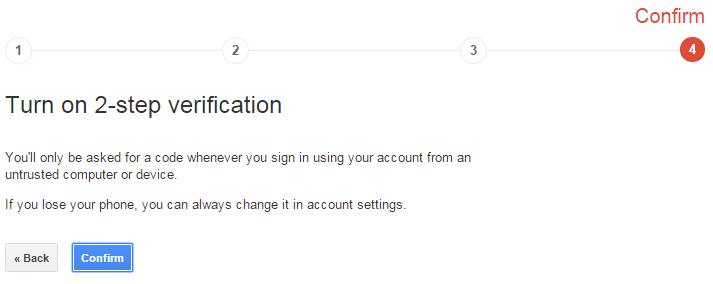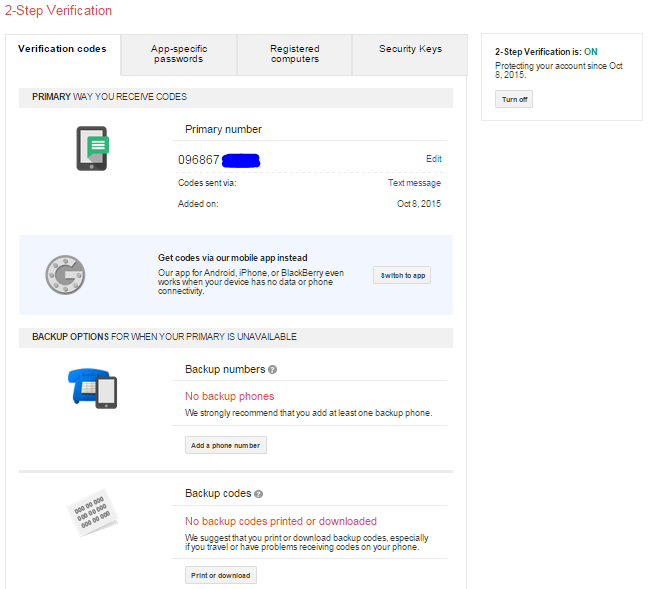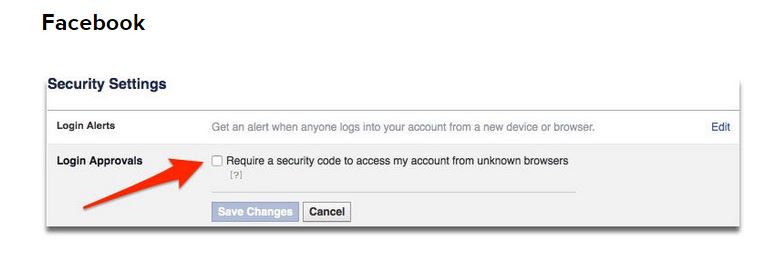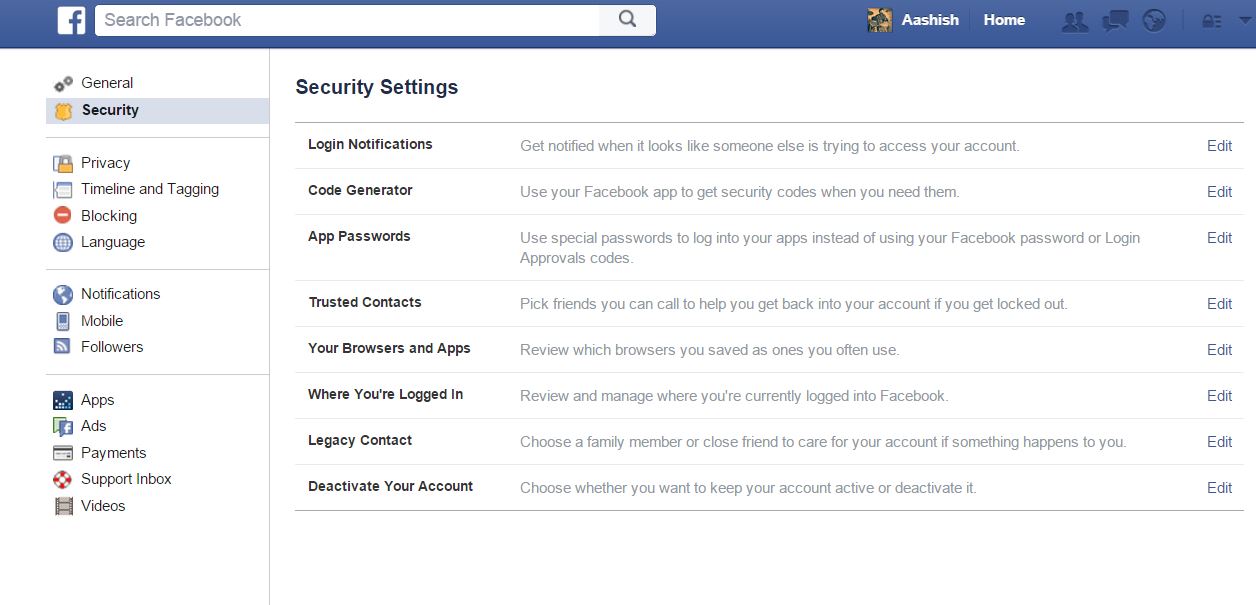Security is an important aspect in online system, two-factor authentication is one of them it actually adds additional security layer for your account why it is necessary as most of the news feed nowadays filled with cyber attack and security breaches.Two-factor authentication will strengthen your online security for protecting your online security it uses a third electronic device mostly it utilizes your phone number for verification and gives alerts whenever your account is being accessed.
All the services like Google, Facebook, Twitter, PayPal, Yahoo, Snap chat, and Microsoft uses two-factor authentication so in this lesson we will tell you about how to enable two-factor authentication for various services.
How to Turn on Two-Factor Authentication for Google?
- Go to Google search and simply type ‘Google two-step verification’ and go to the this link google.com/landing/2stepand scroll down to Get Started.
- After confirming your phone number select the option to receive the verification code either text message (SMS) or Voice Call.
- After clicking the send code button you would immediately receive the six digit code enter it to verify.
- After that Google will ask you Trust This Computer? To confirm that your current machine is a trusted system so that it won’t ask you for two-step verification whenever you will use this computer else you will get the alerts.
- After that click the confirm button to enable the two-step authentication.
After confirming two-factor authentication Google will send you some additional protection feature which are as follow
- Verification Codes for any Back-Up options
- App-specific passwords for your specific apps and devices.
- Backup Codes
How to Turn on Two-Factor Authentication for Facebook?
- Go to Setting section of your Facebook account.
- Now choose Security option on the left column and click edit on Login Approvals.
- Now select “Require a security code to access my account from unknown browsers”.
- Now an information window will open it will explain how the Login Approvals and two-factor authentication works just follow the command and activate two-factor authentication by submitting your phone number.
- If you have already registered your phone number with Facebook , then simply go to the security setting and edit the login factors.
After that you will get a confirmation code to your phone number each time whenever you or anyone try to access your Facebook account.
So using the two-factor authentication for such kind of services will secure you online.