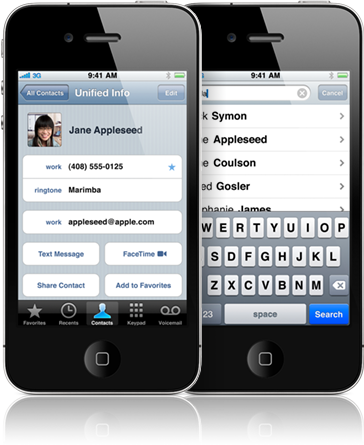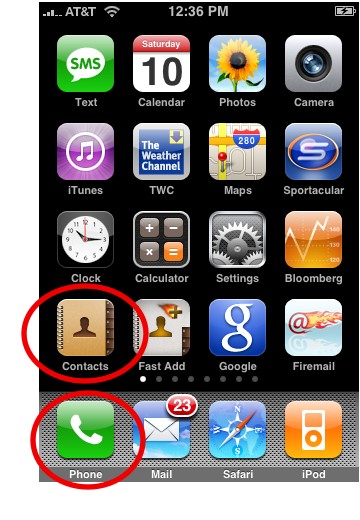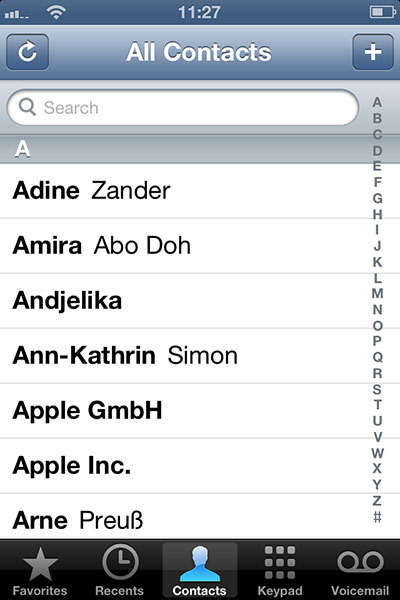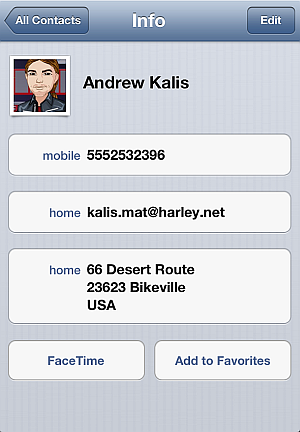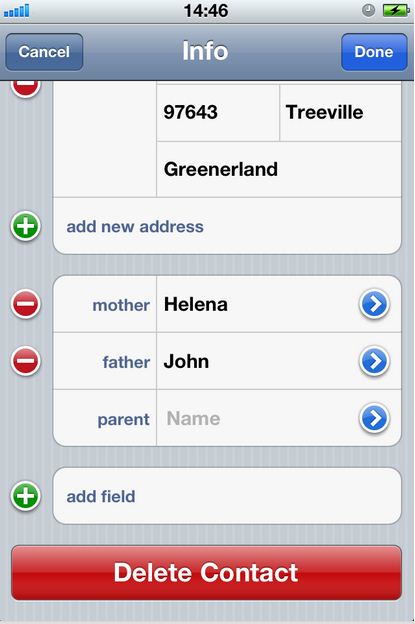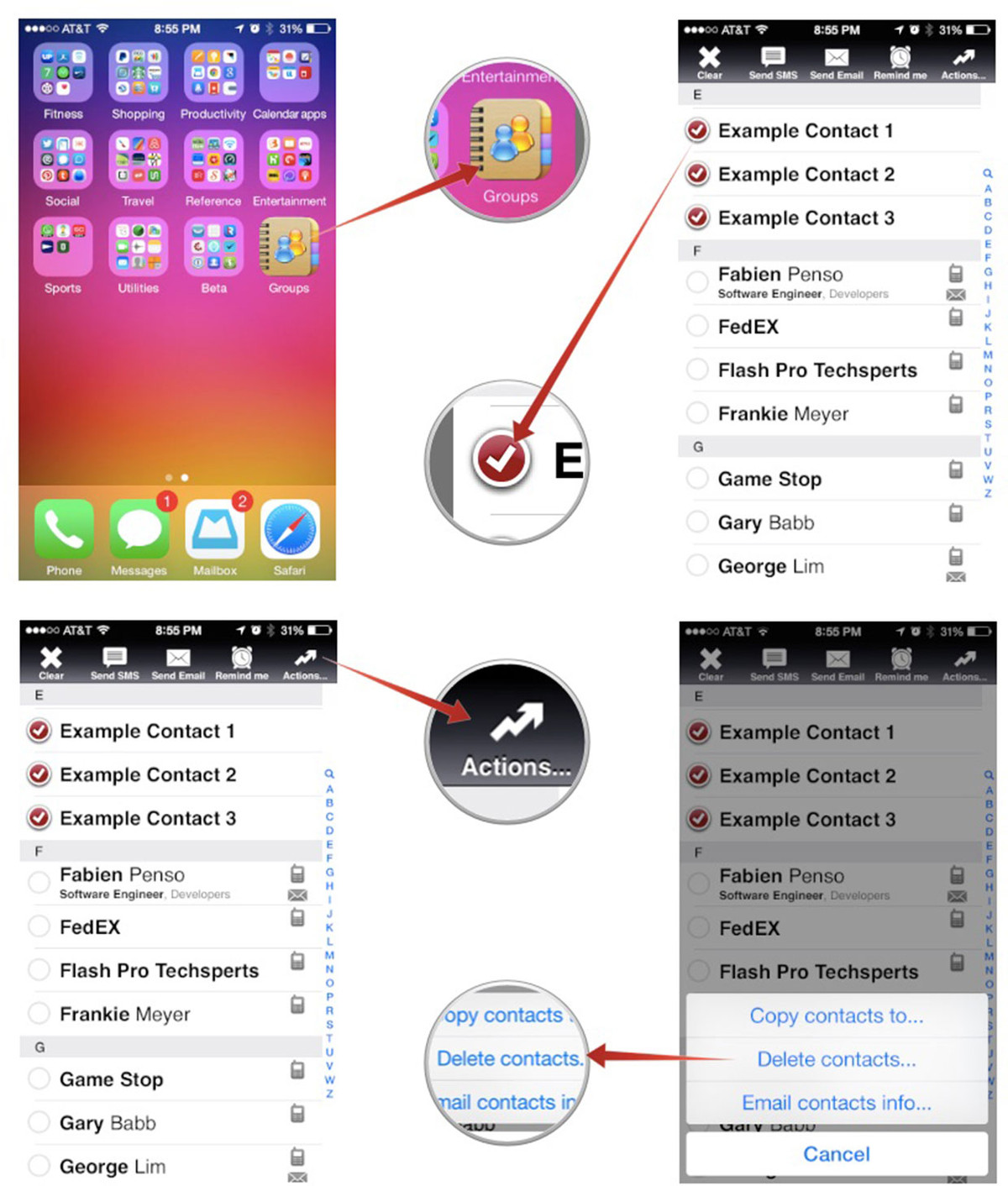Some time we need to delete some Contacts from our iphone but we are not aware about that how we delete those contacts although there are several method to delete the contacts but we are only giving you a simple and effective way of deleting all those contacts.
Method 1 : Using your Phone Book App
This is so simple way to delete any contacts from your iPhone
Step 1 – Go to your Contacts App (where you add your contacts) which is located in Home Screen of your iPhone.
Step 2 – Locate the contact which you want to delete from your contact list by scrolling the contact list or you can use the search bar for finding particular contacts .You can delete only one contacts at a time.
Step 3 – Tap the contact for finding details this will show you a complete information about that contact.
Step 4 – After that go to the edit button which will show in upper right corner tap it this will change the contact in edit mode .
Step 5 – Scroll down to bottom of that contact page and tap in to delete contact after that it will show you a confirmation message to delete this contact just tap it and this contact will be deleted from your iPhone.
If your iPhone is connected to your iCloud Account then the contact will also be deleted from all connected devices.
Although this method is simple but you can’t delete multiple contacts at a time by using this method so below we are giving you a another simple method for bulk delete of contacts from your iPhone.
Method 2 : For deleting Multiple contacts from your iPhone at Once
We will use a app for making this process easy by using a app we can save our time and contacts will be delete in fast way. So follow the step given below.
Step 1 – Download the Group App from Apple app store by going to Download Now .It is a free app.
Step 2 – After completing the download launch the app on your iPhone.
Step 3 – Grant the Group App to access your contact list when prompted.
Step 4– Go through your contacts list and select the contacts which you would like to delete by tapping the circle located the left side of the contact name.
Step 5– Click to the action button on top upper right corner.
Step 6– After that it will show you a message in popup menu tap into to delete contacts.
Step 7-in the last step it will show you confirmation message so tap on remove from my iPhone.
That’s it you have now deleted the contacts from your iPhone you can check this all by going to your phone book list to confirm. Although Group App is not so attractive but it gets the job done which you wanted. Give it a try and let me know if you ever use this or any other app which is more functional by comment section below.