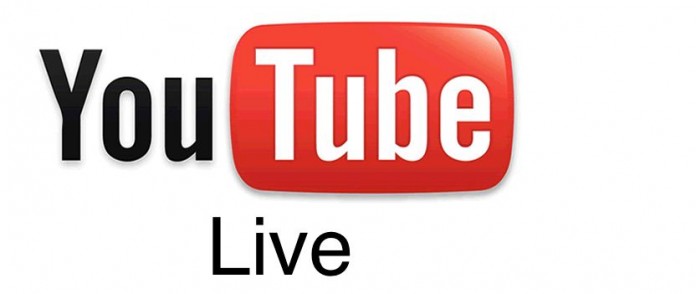If you have a YouTube channel and want to show your live events to your online users than YouTube live streaming is the best idea to do that.The good news is that YouTube provides such a good features in free of cost in this way anyone can setup its Live Streaming Channel on YouTube.
So here we will see how to setup this feature on our YouTube channel. Actually, it is so easy to setup Live Streaming in YouTube it can be done from a Computer or Smartphone.
Requirement for Live Streaming on YouTube
Before you proceed there are smell things you consider to use Live Streaming on Your YouTube Channel.
The first and important requirement is that your account should be verified and in good standing with Google’s terms and condition (like no copyright infringement).You can verify Your YouTube account so easily simply follow the lesson How to verify YouTube account.
The other requirements are on hardware side like you need a computer with a webcam, microphone and good internet speed do the task.You can also run live streaming events from your Smartphone for that you need to download and install YouTube App in your device.
How to Turn on Live Streaming on YouTube Channel?
After verifying your YouTube Account, you need to enable a Live streaming option in your YouTube Channel for that go to your YouTube channel and navigate to Channel >Status and features and click on Enable option next to Live Streaming and accept the Terms and conditions by clicking on I Agree button.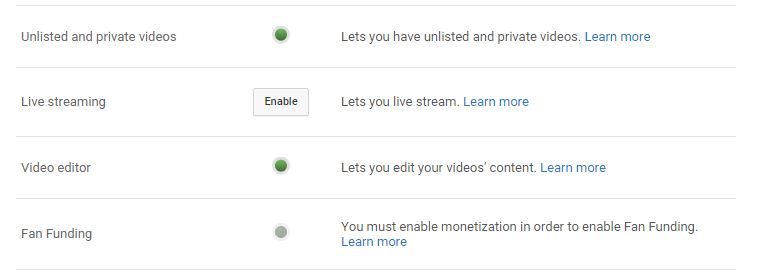
Now go to Live Streaming by clicking on the Creator Studio option under your profile badge.
After that, you can click on Stream Now button for Starting a live streaming on your YouTube Channel.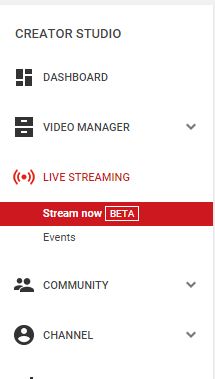
Click on Events option for customization options like live chats, monetization, private broadcasts, video language, allow embedding and other settings.You can also schedule your live broadcast sessions under events area.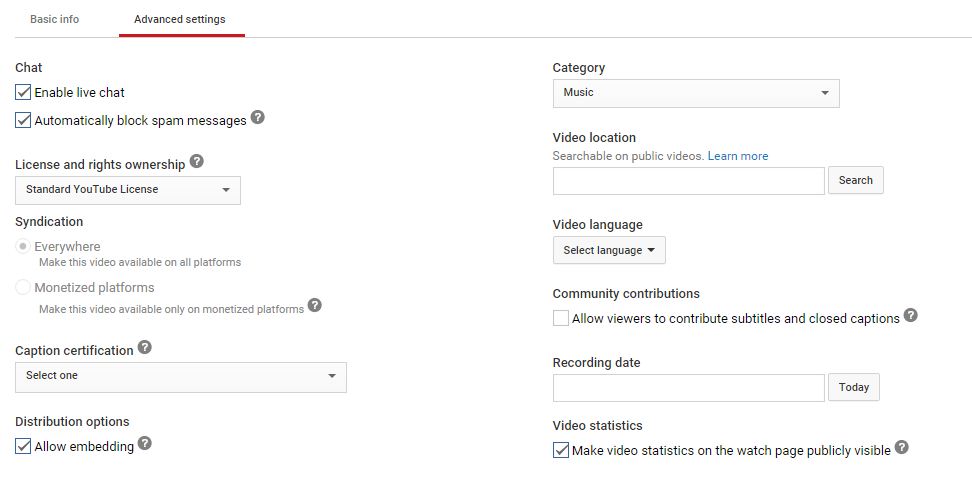
So as we see above settings it so simple to live broadcast your events in YouTube.Try this tricks on your YouTube Channel and let us know about your live Streaming experience with YouTube.