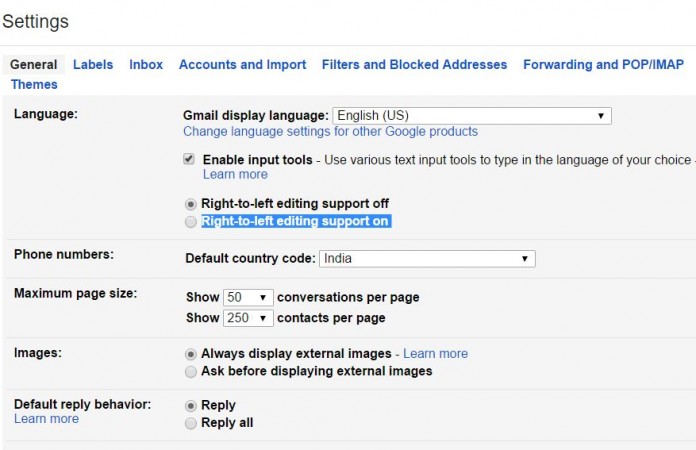By default on Gmail account Right-to-left editing support is turned off, some languages users write and edit and view text from right to left, in that situation how they easily can change setting for view Right-to-left editing support turned on, the same thing you can change with Gmail, Google docs, Google sheet, Google slides.
With this setting you will get completely different interface for all devices, now come to the main point, in which we share info of Right-to-left controls turn on automatically when you open a document, spreadsheet, or presentation with right-to-left text, or when you add text in a right-to-left language. You can also turn on right-to-left controls manually from your Gmail setting page, in which there are two important option in which you can change it for iOS, Windows PC, Laptop, Tablet. From a laptop or desktop computer to set up Google Docs, Sheets, and Slides for right-to-left languages turned on or off.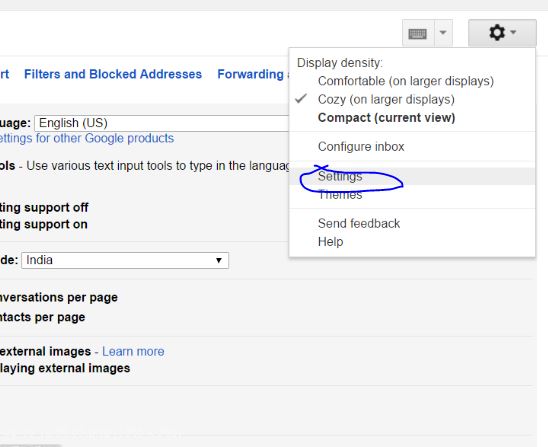
Steps how to Change setting for Turned on or off Right-to-left editing support and Right-to-left editing support off
- Login to your Gmail account by email and password. Now you will be on main page of your Gmail account.
- All the setting related to your Gmail account which you can easily access from top right gear sign, to choose setting page.
- Click to Setting, once you reach on setting page, and choose General setting, in which choose language section, through which you can change Language, and to enable Right-to-left editing support, select this option.
- Click save to make changes on Setting few second later you will get changed setting.
- Click OK. The setting now applies to Google Docs, Sheets, and Slides.
- If you want to change the same setting for Google Docs, Sheets, or Slides home screen. you will those changes on above-given applications.
The given article help all users to change or Enable Right-to-left editing support, you can turn on or off from setting page.
Similar Article