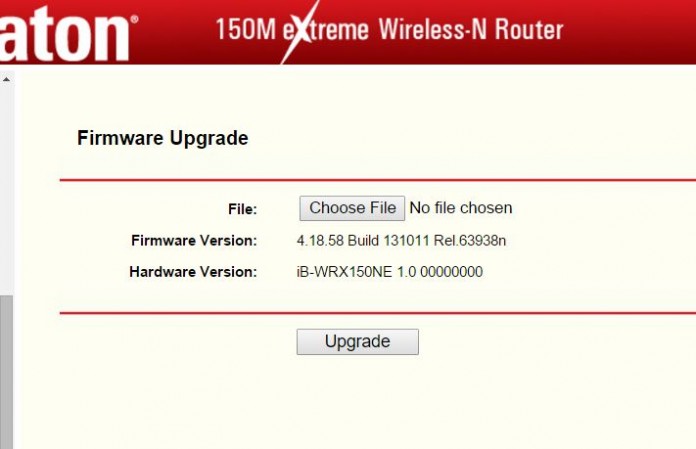The easy method we are going to share, this technology work with any os Windows, MAC, iOS, android, and for any device, Smartphone, tablet, iPad, iPhone, MAC PC, Windows 10 PC and Android Phone, you can easily setup your network connection using simple method, the main role to setting up your wireless connection you have to know bit about username and password ISP gave to you.
Check your router condition and version.
To connect your Wifi first you need to check it’s properly working, to connect your router first time with internet connection you have to view all given setting firmware, where in this tab it will displays the current firmware version. Check all the connectors and power adapters, if there is any breakagereplace it with new one. Always try to purchase new Wifi router.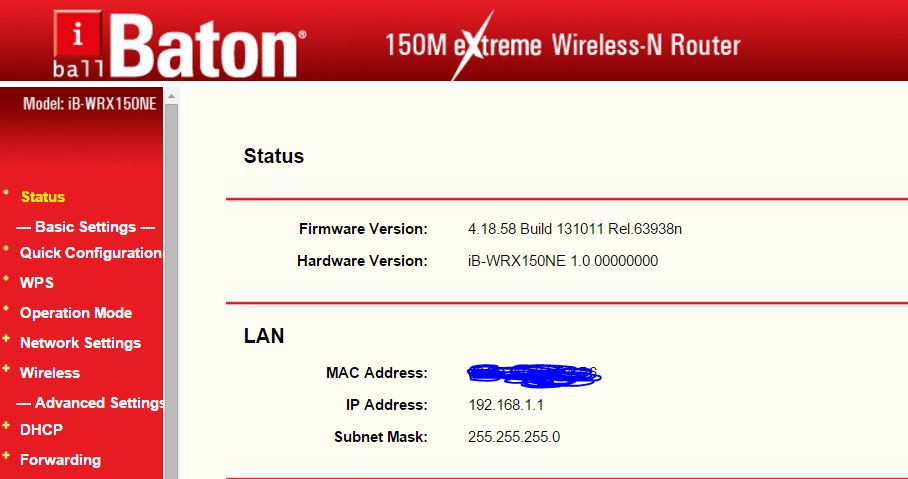
There are three method, PPPoE, Static IP, Dynamic IP, for PPPOE For this connection, your will need your account name and password from your ISP, Dynamic IP – Your ISP uses a DHCP service to assign your Router an IP address when connecting to the Internet, Static IP – This type of connection uses a permanent, fixed (static) IP address that your ISP assigned.
Also read How to Restart Your Wifi Router without pressing restart button.
To Quick Configuration using PPPoE, Dynamic IP, Static IP.
- First you need to open your computer or laptop, and type ip address on your browser’s 192.168.1.1, type admin, admin as your username and password.
- If your admin password and username is different from admin,type your own choose username and password.
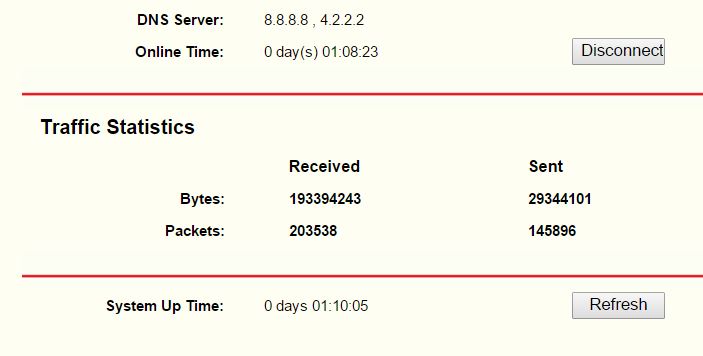
- Now you will be on main page of your Wifi router where it will shows company name, Firmware Version: 4.18.58 Build 131011 Rel.63938n Hardware Version: iB-WRX150NE 1.0 00000000, MAC Address:, IP Address:, Subnet Mask: 255.255.255.0, under Wireless connection Wireless Radio: Enable Name, (SSID): bahuballi, Channel: Auto (Current channel 1), Mode: Automatic(802.11b/g/n), Channel Width: Automatic, MAC Address:o4-3R-4G-7J, WDS Status: Disable, WAN MAC Address: 00-1K-6J-15-L4-V7 IP Address: 167.23.32.1, PPPoE Subnet Mask: 255.255.255.0, Default Gateway: 172.20.22.51, DNS Server: 8.8.8.8, 4.2.2.2 Online Time: 0 day(s) 01:04:41.Traffic Statistics Received Sent Bytes: 193297950, 29315809 Packets: 203310, 145707.
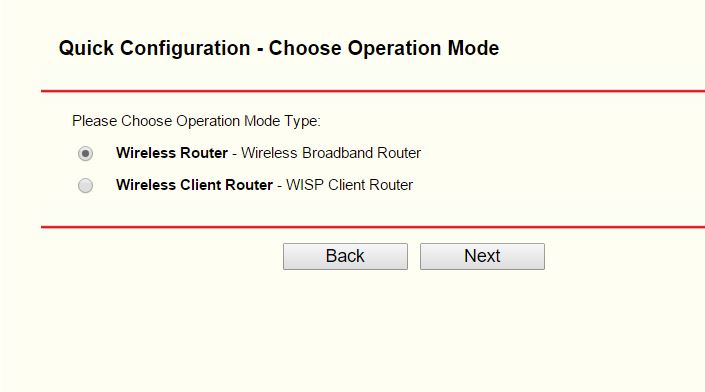
- Just go to Quick Configuration, this option you will get with every routers, now we giving you example with iBall Baton, The quick configuration will tell you how to configure the basic network parameters. To continue, please click the Next button.
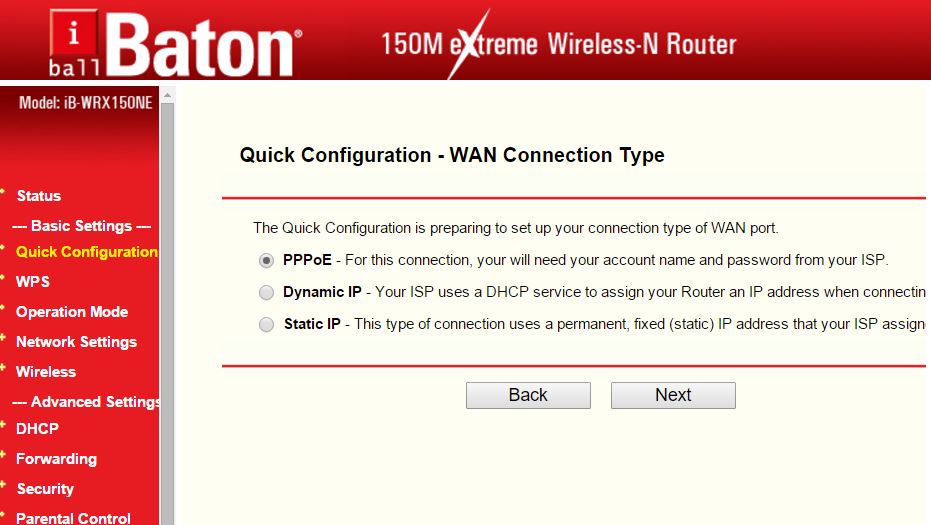
- Choose Operation Mode, by default you will get two mode Wireless Router – Wireless Broadband Router and Wireless Client Router – WISP Client Router.
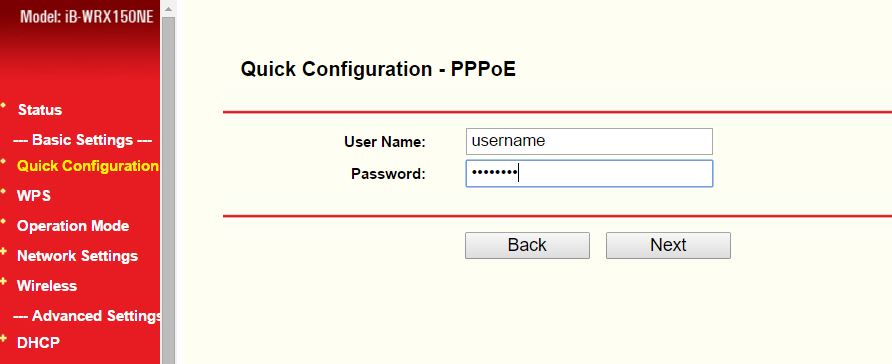
- Wireless Router: In this mode, the device enables multi users to share Internet via ADSL/Cable Modem.The wireless port share the same IP to ISP through ethernet WAN port. The Wireless port acts the same as a LAN port while in AP Router mode.
- Wireless Client Router: In this mode, the device enables multi users to share Internet from WISP. The LAN port devices share the same IP from WISP through Wireless port. While connecting to WISP, the Wireless port works as a WAN port in AP Client Router mode. The ethernet port acts as a LAN port.
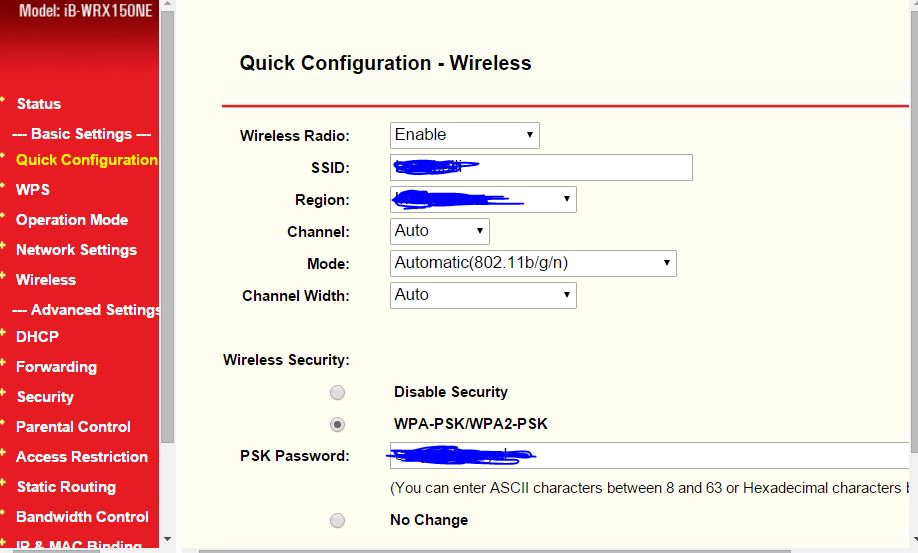
- Choose first option and press Next, there are three type of WAN Connection Type PPPoE, Dynamic IP, Static IP, for PPPoE you will need your account name and password from your ISP. for Dynamic IP address Your ISP uses a DHCP service to assign your Router an IP address when connecting to the Internet. and at last for static IP address, this type of connection uses a permanent, fixed (static) IP address that your ISP assigned.
- Now most of the time ISP use Dynamic and PPPoE, chose PPPoE and press next now type PPPoE Username and password Given from ISP.
- Press next to continue, now you will be on next window where it will give you an options, Wireless Radio: Should be enabled, SSID: anything you want to put for your internet wifi name, Region: Country name, Channel: Always auto, Mode: Automatic (802.11b/g/n) Channel Width: Auto , under Wireless Security: Disable Security: never choose this option, WPA-PSK/WPA2-PSK PSK for putting Password: Ex- jahyr^^%% (You can enter ASCII characters between 8 and 63 or Hexadecimal characters between 8 and 64.) No Change.
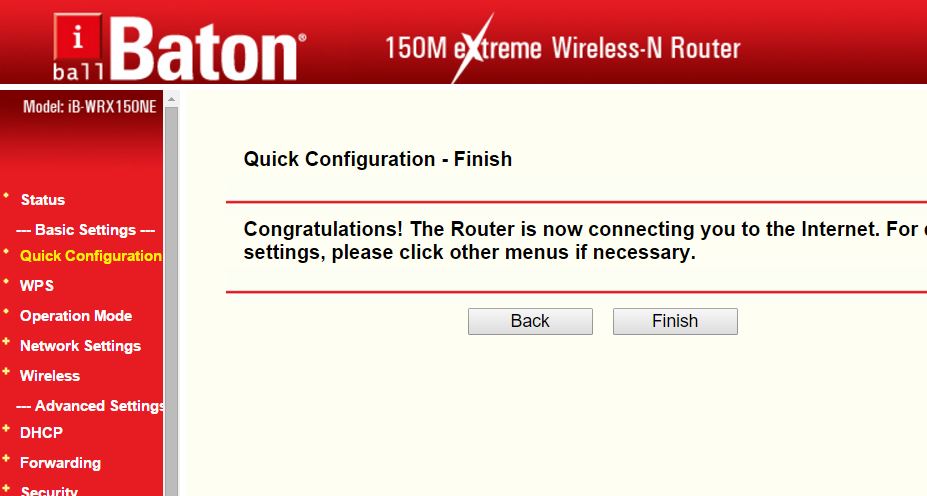
- Now press next button where it will finish after configuring, it will give you an message, Congratulations! The Router is now connecting you to the Internet. For detail settings, please click other menus if necessary. Click on Finish and wait for approx 50 sec to restart again.
Just after setting up your Wifi router, just restart your whole internet connection after setting up to refresh connection, it will give you an option to open your wifi, and just type your given password and take a advantage of internet, within sec it will start working, the whole process help users to easily setup your Wifi router first time with security.