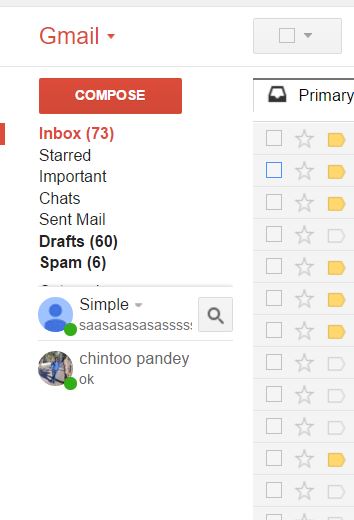With Gmail you can make your own choice mail as comfort you want, you can easily make changes on setting and move mail from one place to another by selecting and move, sometime before Google change Gmail layout in which we can add and get mail on particular labels, such as Primary, Social, Updates, Forum, Promotions. In which you will get related mail, you can delete, edit and manage it from Gmail settings.
Gmail is one of the most secure and fast email service which is free, sometimes you’ll need to keep one copy of sent mail to inbox so that you can view all the sent, and receive mail at one place, this is very simple trick to move it from one place to another, you can even move all the emails to at one label.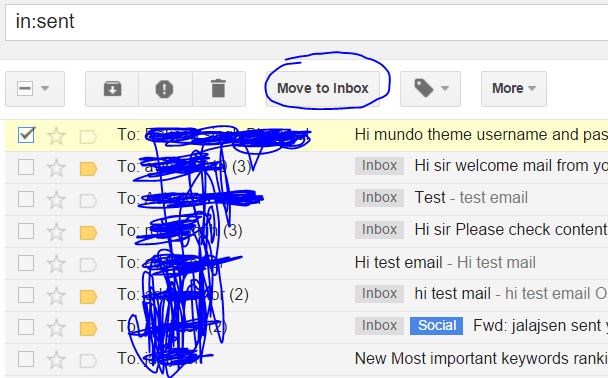
Steps to Move Send Item emails to Gmail inbox by moving
- Login to your Gmail account by typing email and password.
- Now you are inside Gmail account, click Send Mail, and select any mail which you want to move to Inbox, even you can select multiple emails once
- After selecting Email’s you have to simply click to Move to Inbox
- After clicking Move to Inbox Button, mail copy will be available on sent and inbox item as well.
This will not take more space to save Emails, you can move as many Emails you want, even you can provide star rating to them, and you can forward same emails as well.
Similar Article –