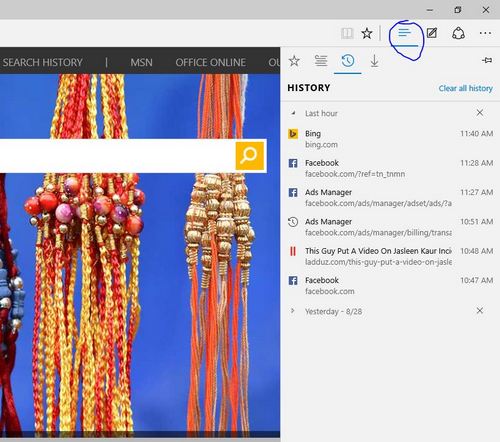Microsoft Edge Browser has new features related to security and speed, it’s easy to navigate from one web pages to another using limited clicks, now with Windows 10 you will get Pre-installed browser which named Microsoft Edge Browser.
It will help billions of users to access the web without any hassle, it’s most secure browser of 2015 year, if you are a Windows 10 user, it will more secure, because you will get one most important security features with Windows 10, with this you will get Pre-installed Microsoft Security Essential, due to this if computer of web browsers detact any unauthorized activity in your computer, it will automatically remove or take series action on it. Now time to give info about how to Add Favorites with Microsoft Edge using simple steps.
Steps to Add Your Favorite Site into Microsoft Edge Browser
- Open your browser, now open your favorite site which you want to add with this
- After opening the website go to your browser right top corner where you see a * sign click on it.
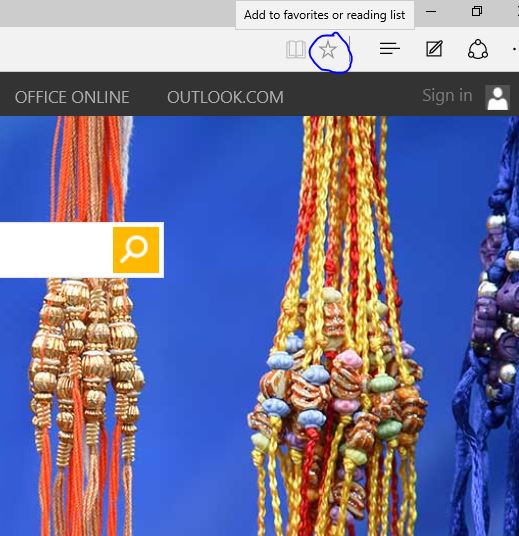
- Now you can put name of your favorite and save it on any location, inside folder or simply clicking on Add button.
- Now it’s save you can also update and change it’s location, after changing anything click on Update button.
- If you want to see your saved URLS, simply click on Button right top HUB, where inside you will get Browser History , Reading, Download, Favorite, you have to click on Favorite.
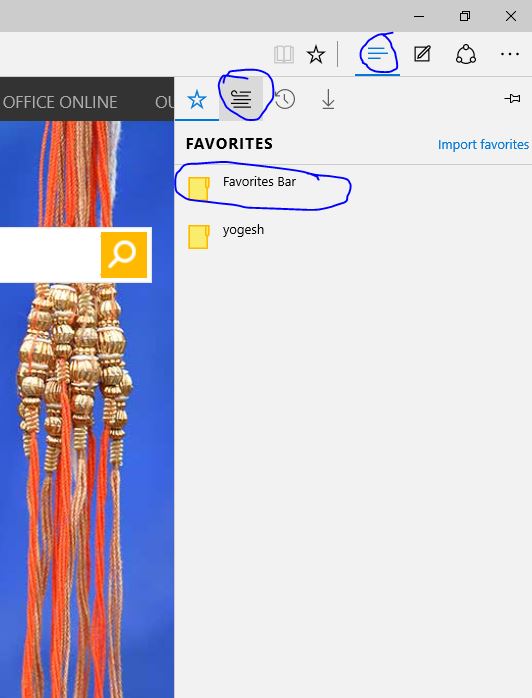
- You are inside all saved favorite links, now you can click and open it to use for your work.
It’s depends on you how many url’s you want to save for your use, it will help you to make your experience easy, and sometime you forgot link to remember that time it will help to open that link.