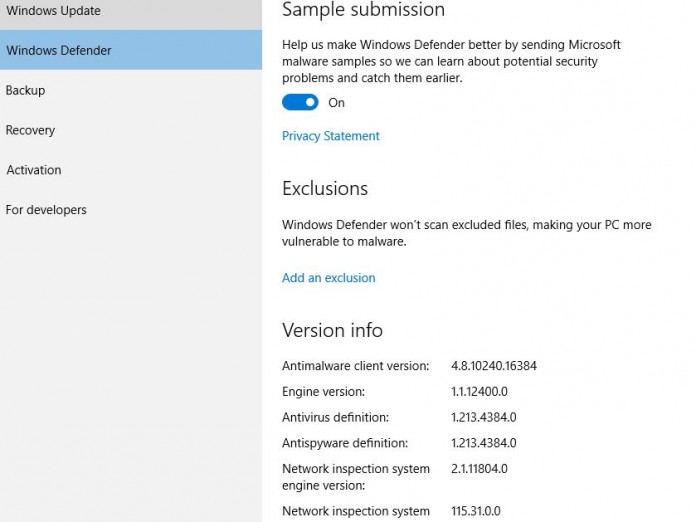Device protection is one of the most important part, company launch its new Windows 10 OS with complete protection, and this is something different from how to use Windows defender malware protection on Windows 10, these two important features are built in with Windows 10 PC, Real time protection, cloud based protection, sample submission, exclusions.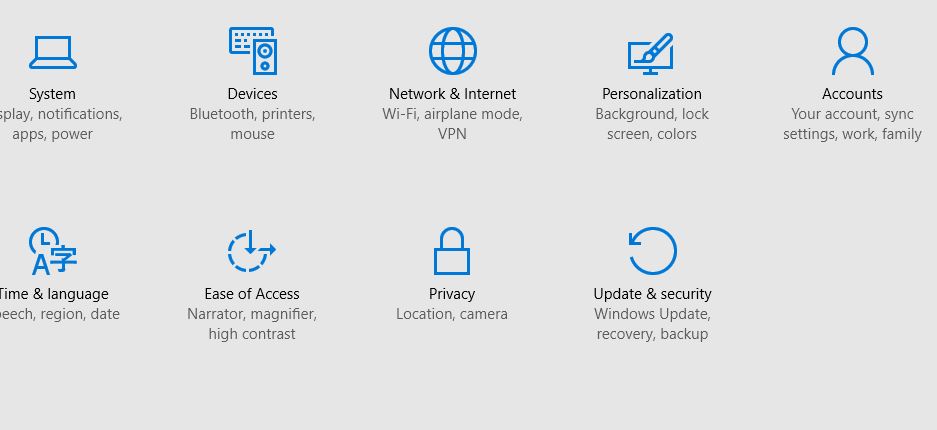
With Windows 10 you will get built in Windows Defender in which we can make computer safe and secure, any Windows operating system it is open to abuse and vulnerable to online threats, easily virus enter into your system, some important steps will help us to improve our data from viruses and from unwanted attack, before windows 10 you have to install some external software to protect your PC or laptop. Four important option more improve your windows 10 device protection.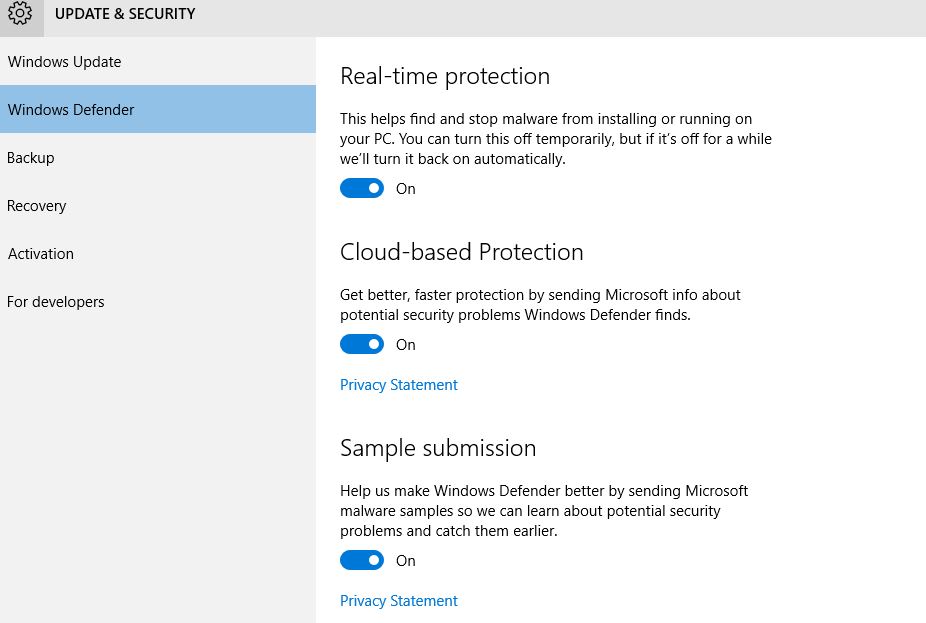
As we ever see the situation of virus included device, to remove those should have follow first step to update your software version, virus and spyware, you can minimize the risk of affecting your device and data as well, Windows 10 pc Defender setting you can turn off using preference.
To protect your Windows 10 Device using Security Protection
You need to just choose update and security setting, from start panel, and choose option Update & Security, now it gives you more update setting, now you have to select Windows Defenders in which you will have 4 type of setting to turn on and off by moving button, with complete version info, at bottom you can directly move to Windows Defender by clicking on Use Windows Defender, where you can update, scan, get history, view details, change settings.
Real Time Protection
This will provide real time protection to your Windows 10 PC, this help find, and stop malware from installing or running on your PC, there is an option to change its setting to turn On and Off by sliding button, most useful when you work online.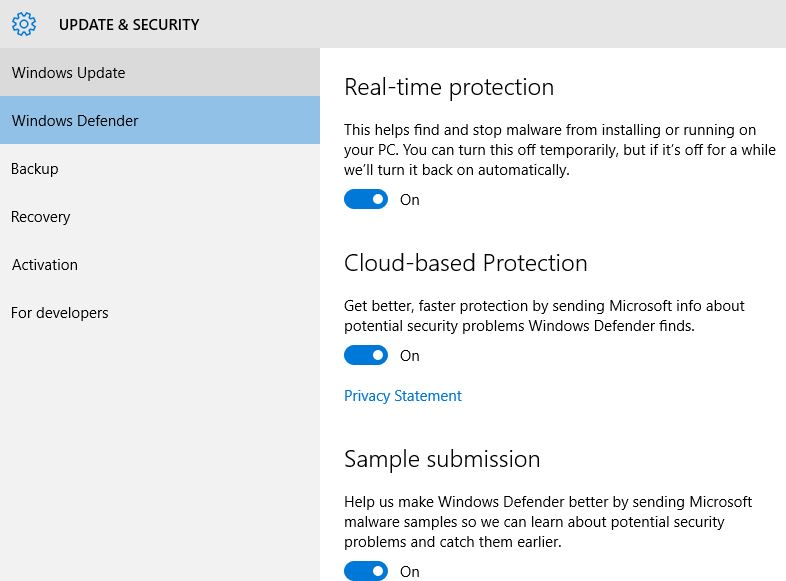
Cloud-Based Protection
You can get better protection from Microsoft cloud, to get this protection you need to connect your computer with internet, when windows defender find and send error to Microsoft. It will automatically solve the issue using cloud based service, to use this you need to enable by moving tab. Anytime you can turn On and Off.
Sample Submission
It send malware example samples to Microsoft using Windows Defenders, so that company can better understand the cause and what type issue you are facing, this submit all the details.
Exclusions
You can prepare your device to use this file and don’t treat as a virus using Exclusion, just have to add files, Windows defenders won’t scan excluded files making your PC more vulnerable to malware. Just click on add an exclusion and Exclude folder, files, file type, process, with any extension type.
As well as at bottom screen you will get version information with complete details, you can easily get to know about which version you are using to fight with malware, to secure your computer you need to scan weekly and update Windows Defenders. Complete Protection with Windows 10 Security Tips.