By default location tracking is enabled in each computer, you lots of website, we will share info how to disable or configure location tracking in Windows 10 PC, Windows 10 include whole bunch of security standards, if you are using anything, for that you have to change setting for internet.
All the setting same for Windows 8, geolocation tracking, this functionality is used by most of the web browsers, all website now functionality to track your physical location, anywhere in the web whether you are moving to any social networking and search engine emails services.
Prevent websites from tracking your Physical IP location
First time whenever you jump into any website on the web it will ask you to access your physical location, usually we click on OK to allow our physical location for any website, but it’s your web browsing privacy concern, sometimes users don’t want to any website to take our physical information, so that we can freely move on the web without any hassle.
With each browser you can make setting so that it unable to track your browsing info, all the setting is same for each browser ex for Microsoft Edge browsers, Google Chrome browser, Opera Browser, Mozilla Firefox. For each browser you can make particular setting so that no one can track this information.
Disable location tracking with Windows 10 PC, Laptop
All the setting are same for windows 10 to disable location tracking when we browse on the web all the website take activities we do, how we can disable location tracking in Windows 10 PC and Laptop, for that you need to follow above given blog steps so that you can easily make changes on setting of windows 10 pc location tracking, by default it would be On, now you make it Off to disallow for tracking.
Disable Location Tracking with Google Chrome with Windows and MAC OS
Today Google chrome is available for every devices and operating system, such as if we talk about OS such as Windows, MAC, iOS, Android, Google chrome work with everywhere, for disabling location tracking online, we have to make changes on Google chrome setting.
Now most of the web users using Google chrome as their default browser due to several reason, it’s fast, secure, open source, and many more, to make changes on setting of Google chrome for disabling device location tracking you need to make change on location setting.
Steps to disable location tracking with chrome browser
- Open chrome browser and go to setting of browser, the choose advance setting where you have to get more option.
- Now go under Privacy setting, where it will give you an option to choose more setting related to browser privacy.
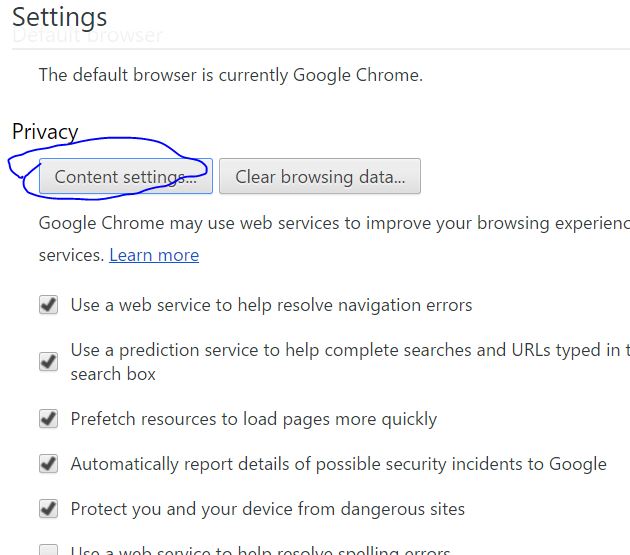
- You need to click on Content Setting, where it will give new pop-up screen, scroll it down, where it will give you location setting under Pop-ups setting.
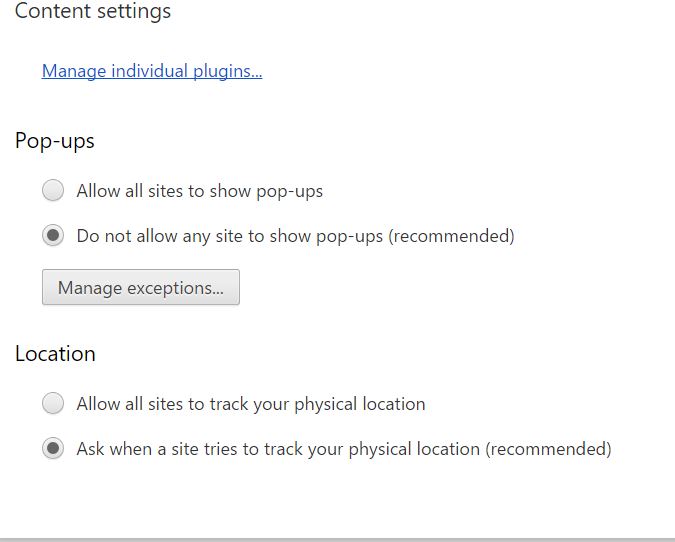
- You have to select option Do not allow any sites to track your physical location, after selecting click on done button to save this setting
This setting is completed for Google chrome browser, now you can make these setting for any browsers.
Disallow website to tracking our physical location make changes for Mozilla Firefox Browser Windows, MAC
Almost all browsers working principle is same, Mozilla Firefox browser is developed by open source community where thousands of developers working together to make this happen, for Mozilla Firefox you have to go under setting page>> then choose privacy setting, where it will shows you pop-up screen with some settings, you have to make changes on that, just select option Tell websites I do not want to be tracked, select this option to disable tracking for Mozilla browser.
Change setting for Microsoft Edge Browser in Windows 10 PC and Laptop
Windows 10 launched with new high performance browser which is Microsoft Edge Browser, where you can do any online activity with full security and high speed, now it has millions of users globally.![]()
For disabling setting for tracking location info you have to make changes on setting, just go to the browser setting by clicking on three dots on right top screen, now it will give you an option for setting click on that, now move to the advance setting where it will give more setting related to privacy, jump inside privacy Send do Not Track Requests, by default it’s Off, you have to turn it On to change it to Disable tracking.
Disable geolocation tracking in Opera browser
This browsers comes under top downloaded browser in the globe, where you can surf web freely, you also can make changes on Opera browser setting to turn of or disable geolocation tracking with Opera browser, for that you need to go Opera browser setting>> Preference now go to advance tab, then go to the Network, Where it will give you an option to change, now Enable Geolocation option with checked button, now you have to uncheck the option, by default it’s checked.
With this whole blog we cover all the necessary things about browser and location tracing for each operating system, such as Windows, iOS, MAC, Android with it’s compatible browsers with each browsers settings, now you can easily turn it On or OFF or Enable or Disable from your device and from Browsers setting.




