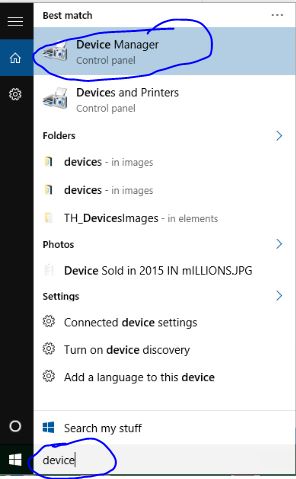Many windows os users ask Question to online windows bloggers or online community to how to check device driver info in Windows 10 PC, expert says that you can check all the setting through device manager of Windows 10 pc, all the device drivers are installed properly, you can update, uninstall from your computer.
Similar Article – How to Uninstall Default installed Apps from Windows 10 PC.
By defaults in Windows 10 device, device drivers automatically installed after connecting to the internet, to complete installation of drivers step; by step automatically. Windows 10 or any other old Windows operating system added hardware device work with the help of device driver, ex, you have to install drivers for each device you use with your personal or business Windows 10 Computer. All the device driver setting you can get from setting and detail description about installed device drivers will get inside device manager.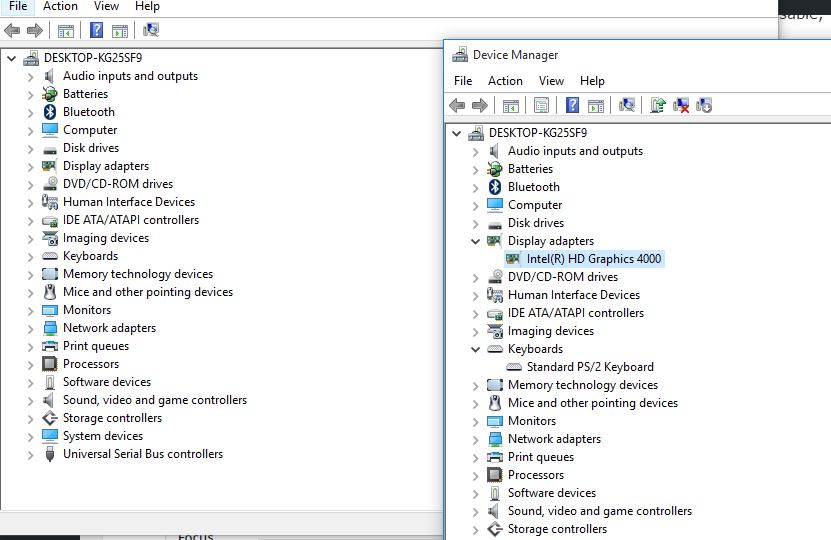
You can update, uninstall drivers from your Windows 10 device manager from driver setting, in which also can get the actual driver version, device type, manufacturer, location, status, update, rollback, uninstall, disable and resources.in which we can check our device driver installation details and version updates.
Similar Article – How to select your Mouse Primary Button Left or Right in Windows 10 PC.
Inside device manager; you will get multiple device drivers available, if drivers installed properly you will not get the yellow mark on the top of each unsuitable installed device driver. In each device you will get disk drives, audio inputs and outputs, network adapters, system device, processors, human interface device, monitors, imaging device, memory technology device and many more drivers depends on your Windows 10 device.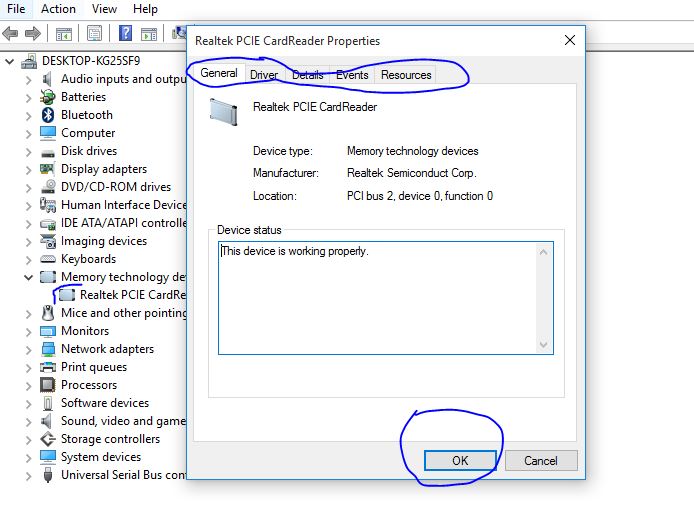
Check about device drivers installed properly on your desktop or laptop
- Open your computer and go to start menu search for device manager.
- Now you will get result for device manager, click to open device manager page
- You can see the list of drivers which is used with your computer device to run all the features and functionality.
- All the additional functionality you will get inside your device, it comes through the combination of drivers and device.
- To check the detail about drivers and device version, need to double click on any device, such as looking for memory technology device, so double click on the device to get into the details.
- Click different tabs to see the info of device and drivers, in which you can update, disable, uninstall device as per your requirement.
This features you have to check when your device few functionality is not working properly, check and take an action. you can remove device using device manager option, if you don’t need to use device anymore. All above-given article for Windows 10 Driver checking.