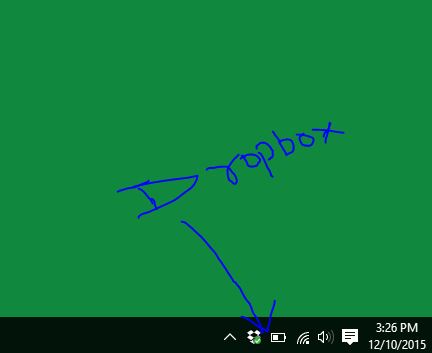Dropbox is essential apps for all internet users those who want to save their data into cloud storage, it’s very simple to use, you can easily get all the setting and how to perform everything with this, you can change it’s all setting from app Preferences by making small changes on its wi-fi settings, you need to put one small thing in mind before doing that, it will take long or short time to upload and download data from Dropbox server, as per your setting configuration.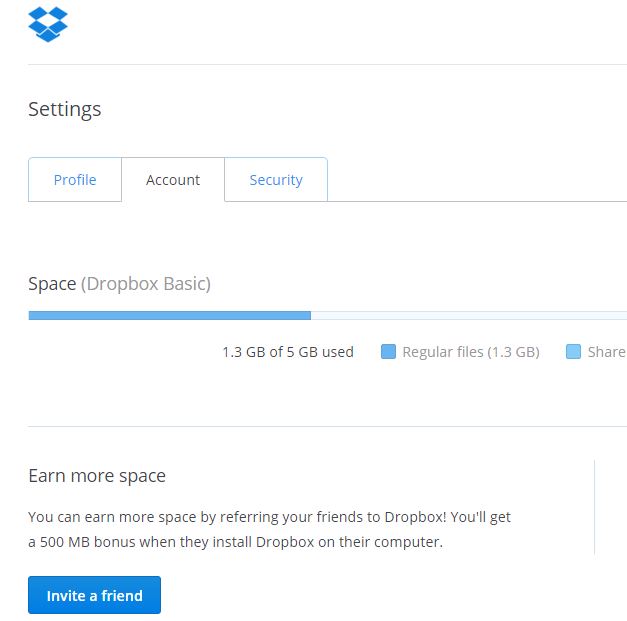
Sometimes these all setting will help you to save your data if you have limited data package you can make many changes in Dropbox, same options will be available for Windows and MAC operating system, with this blog we cover app for Windows PC, but if you are MAC OS users same settings will be available there in Desktop apps of Dropbox.
Steps to change Setting (Preferences) to limit uploading and downloading limit
- Just open app setting by clicking on taskbar at bottom of your computer screen
- Then click on gear sign and then Preferences
- After clicking on Preferences button then it will shows you new window with other more options
- There are four options General, Account, Import, Bandwidth, Proxies, you need to click on Bandwidth
- Where options Download rate and Upload rate, you need to fix accordingly by click on Limit to
- All the options for Downloading and uploading in KB/SEC
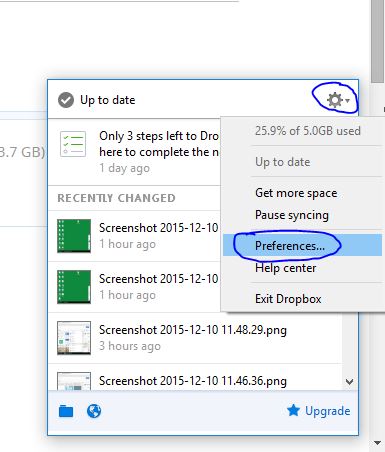
Make these changes according to your internet speed, you can make it up to unlimited Kb/sec, because there is option to fix in digit so it’s all depends on users to fix about speed.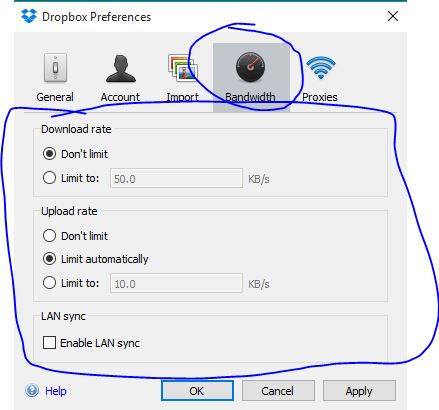
If you want to completely stop syncing of Dropbox from computer, you need to follow some steps to pause them you know the benefit of Pause Synchronization of DropBox Desktop App from Computer, it’s completely pause your data.