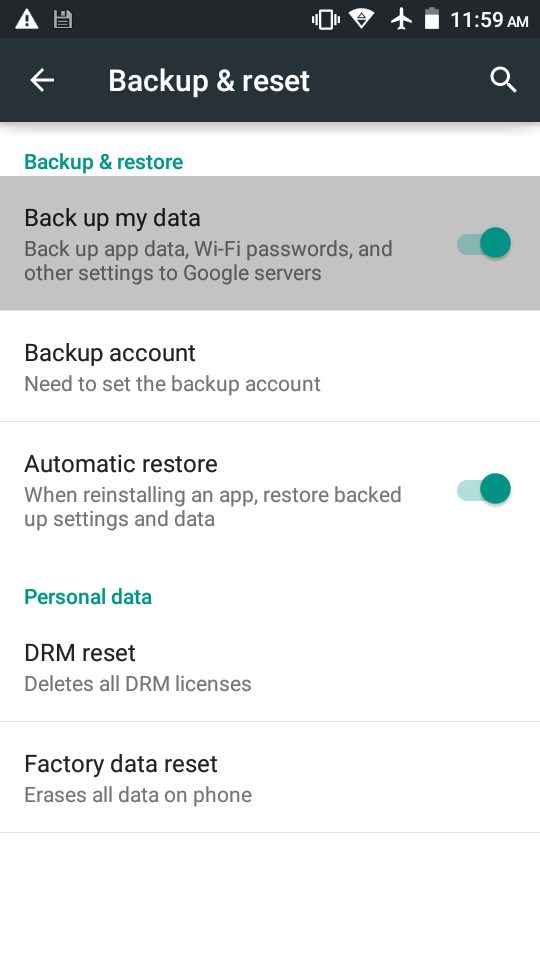Android is most popular operating system In the globe in terms of mobile phone and tablet, all companies sold their smartphone and tablets with and Android operating system with some versions, such as Jelly bean, kitKat, Lollipop, with existing own or android UI, later then Google launch Android operating system latest version within 7-8 month or year, at that time old Android users want to upgrade its operating system with new exciting features.
Android upgrade is most exciting work to do, if you know how to do it, because all the users wait for new features and functionality which is launch by Android os developers, you all heard about that Android always comes with new device interface and high performance, so that it can perform better and save users battery power, and if you are looking for an update of new operating system version of Android, your device will notify you about an update, but sometimes these all messages could be delayed due to some reasons, but you also will get these all info with Android news, after launching you need to start the following guide to update or upgrade your android software (OS) to new versions.
Android Versions
- Android 1.6 Donut
- Android 2.0 Eclair
- Android 2.2 Froyo
- Android 2.3 Gingerbread
- Android 3.0 Honeycomb
- Android 4.0 Ice Cream Sandwich
- Android 4.1 Jelly Bean
- Android 4.4 KitKat
- Android 5.0 Lollipop
- Android 6.0 Marshmallow
These all setting will be changes and update from single setting, for that you need to sure about setting, till now android has launched it’s 10 versions from Donut 1.6 to Marshmallow 6.0.
Check Back up my data
This setting you can easily operate from single place, this is necessary step to check before update your version, because sometimes its could be crash during the update process, when you enable this option, your phone or tablet will store your app data, wi-fi password and other important setting to Google servers, please make sure about that, your device should be backed up properly.
Explore your device Setting
For exploring your phone setting you need to press setting button from your phone home menu, you all know that new updates availability you will get from your device, but in some cases such as in case of Samsung you can download Samsung Kies into your computer for all Samsung device update, with this kies option you will get one main benefit all the updates will proceed and completed automatically, for that you have to connect your device (Android smartphone or tablet) with computer using USB cable.
But you should know that these all upgradable your Os on Android device, you will get only few devices, where you costing more to companies, usually you will not get this option with low budget smartphone
Choose About Phone setting to change it Version
Usually you will get About Phone option inside of phone setting, for that you need to scroll down your phone and press the About phone tab and jump inside the option, with this option you will get all the real details about your smartphone, software updates, status, legal information, model number, Android version, baseband version, kernel version, build number.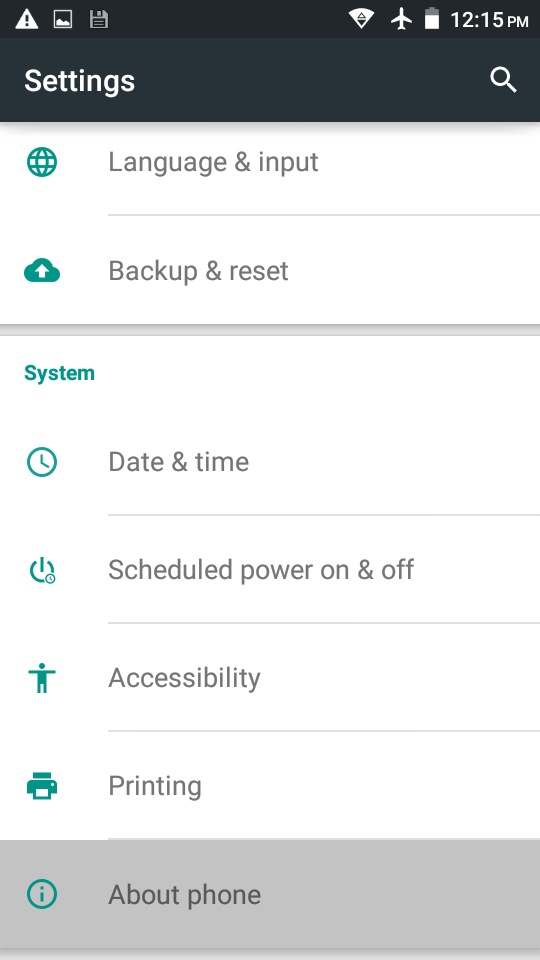
Now which example we are going to show you all the above options, that’s all with Android v5.0 Lollipop, now after clicking inside your About Phone tab, you will see many option inside, for that you need to click on first option
Software update option will update your phone or Tablet OS to new version
This option will update your device to new software versions if there are new updates available, you have to click on Software Updates, now your phone will show you an option related to new version click on check now button to get information about new updates.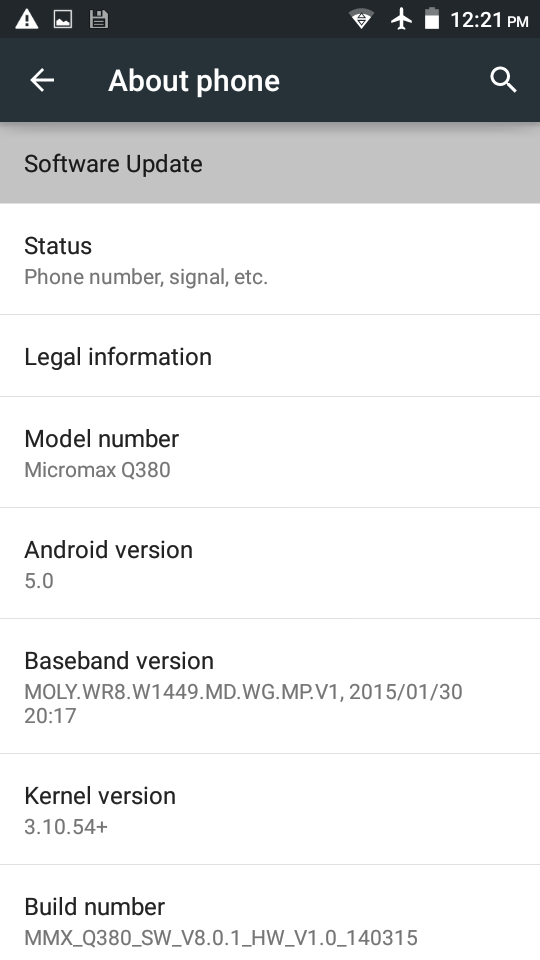
You need to click on Restart and Install option to update Android to new version
Finally you will at last step to update your phone using manual updation option, once the update download process will be finished, it will give you an option to install software, before that you need to restart your device, after logged in to your device update process begin, to complete updation process you have to have for few minutes.
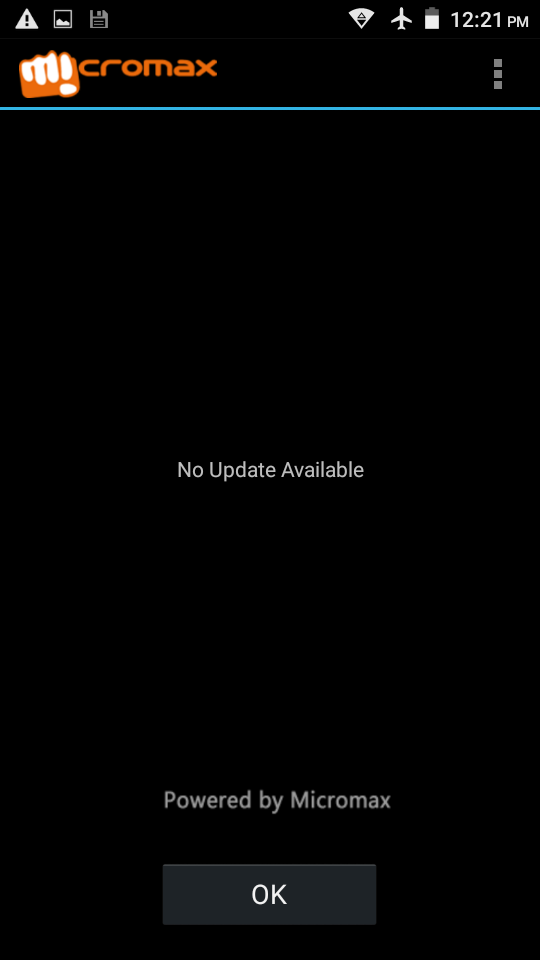
Make sure about your phone charging, you have to plugin your phone or tablet in to charger because sometime mobile will be hand during updates proceed, after completion reboot your device and enjoy new version of Android os.