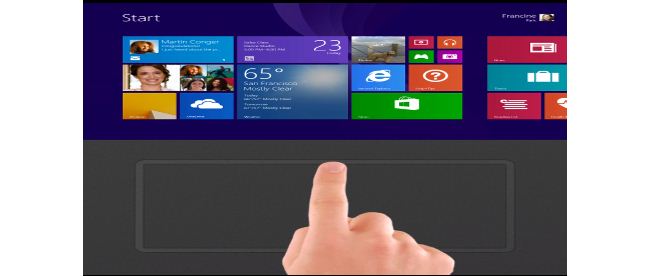The touchpad is a helpful feature for our computer or laptop but sometimes when we work on our windows computer we don’t require that due to avoid accidental touchpad clicks we prefer using Mouse over Touchpad so here we will try to turn off this features from our Windows 10 machine.
Disable Touchpad on Windows 10
Before we proceed it is important to note that this setting will only work with Precision Touchpads, basically these are new kind of touchpad designed for a computer that run on Windows 8 or above to know more about Precision Touchpad click on this link.
If you want to know that your PC has a Precision Touchpad or not just go to the Touchpad section (for navigating this please see the below steps where you turn off Touchpad setting) in your Windows machine if you see Your PC has a precision touchpad there then it means your computer has a precision touchpad.
Now open your Windows computer and go to Start > Settings and then go to Device section and navigate to Mouse & touchpad > Touchpad area.
Now toggle off the option which says Leave touchpad on when a mouse is connected.
That’s it so it is a simple trick to automatically disable touchpad when Mouse is connected with your Windows Computer if you know about any tricks regarding Windows 10 please share that using our comment box.
Also, See How to Disable Windows Defender in Windows 10.