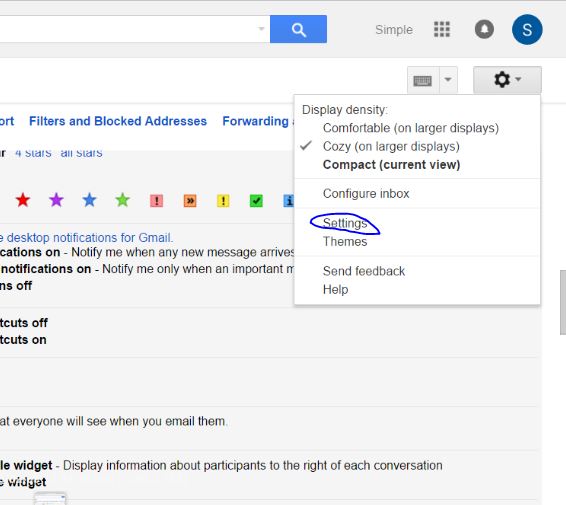Gmail send and receive billions of mail on Daily basis, you can manage desktop notification, and Gmail notifications let you know when you have a new email. You’ll see a pop-up when a new message arrives so you can keep track of your mail even when you’re not looking at Gmail. Because all the time when Gmail user will receive emails, users have to access mail by login and password credential.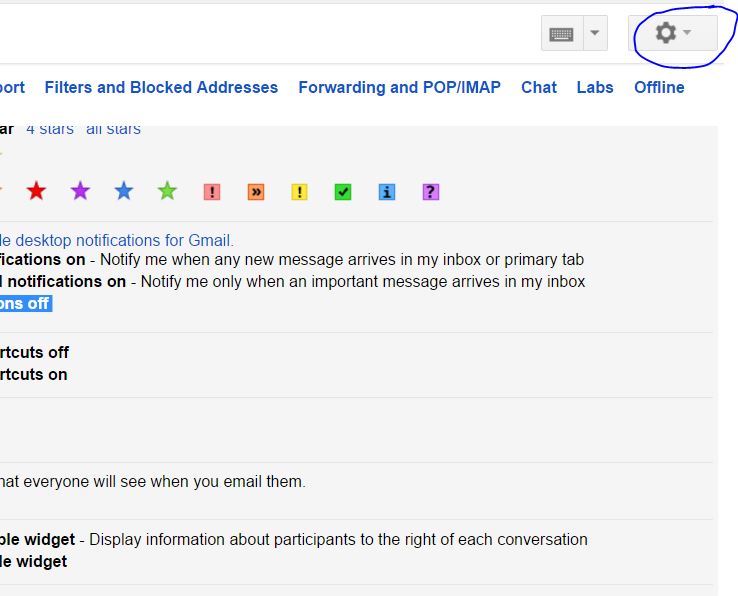
Gmail has three important settings new mail notifications on, important mail notifications on, Mail notifications off, all setting available for browsers like; desktop notifications: (allows Gmail to display popup notifications on your desktop when new email messages arrive), Google Chrome, Firefox, and Safari.
Gmail setting for desktop and laptop for mail notification
- To view your notification, you need to first sign-in to your Gmail account by email and password.
- If you turned off notification settings, so you will not get any notification from Gmail. To configure desktop notifications on or off from Gmail setting page.
- Need to click gear sign right top of Gmail admin are, in which it shows most important settings for Gmail mail.
- Under General setting, in which setting available for personal details and mail setting, Desktop Notifications: Click here to enable desktop notifications for Gmail.
- Three important settings available under desktop setting New mail notifications on – Notify me when any new message arrives in my inbox or primary tab, Important mail notifications on – Notify me only when an important message arrives in my inbox, Mail notifications off.
- If you want to turn on Notification for every new coming mail, choose first options, or if you want to turn on for important mail select the second option. To turn off for all mail choose the last option.
- By default setting is disable for the newly created account.
For Android and iOS devices the setting is available for notification under account setting in which you have to manage Sync option to change its setting, just verify and save settings to manage Gmail notification setting. Especially for Android device four important available settings. All incoming messages, only messages in certain categories or labels, only important messages, none, I don’t want any notifications. Exactly same setting available under the menu, and then gear icon, for iOS devices, All Mail, Primary only, or none.