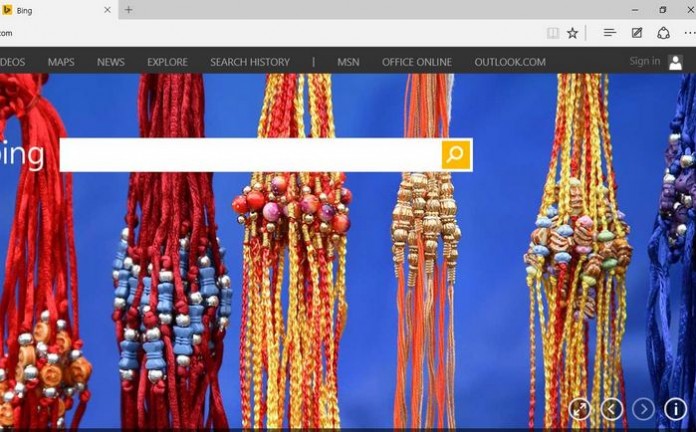Microsoft Launch its new browser in August 2015 which is Microsoft Edge Browser, this is very fast and secure browser for now, but now any question arise when we browse website apps using Microsoft Edge, first question arise which is it possible to delete history with this browser, if yes then how it’s possible, now we try to provide better info about how to delete the whole history of this this new Edge Browser.
In this browser several options to delete history, such as you can delete your browsing history one by one, or clear all browsing data simultaneously without any problem, one of the option is you can delete hourly history.
Steps to View & Delete History of Microsoft Edge
- Open your Microsoft Edge browser on your computer
- Now see right top corner fourth option for right 3 lines, click on it after clicking it will give you an option Download, History, Reading List, Favorites. you will get history tab by default.
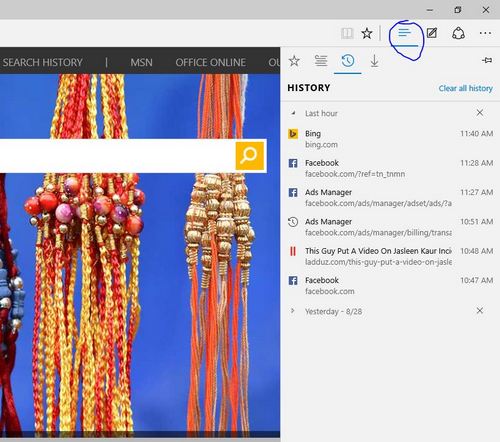
- Now you have an option to delete history according to your choice, such as one by one, previous hours and clear all history, if you want to delete complete data so click on Clear All History.
- Now browser will automatically delete your all browsing data from start to end.
deleting history will help you to make your computer and browsing experience better, so put things in your mind, if you do this weekly it’s give your browser help to surf faster.